View device violating results – H3C Technologies H3C Intelligent Management Center User Manual
Page 649
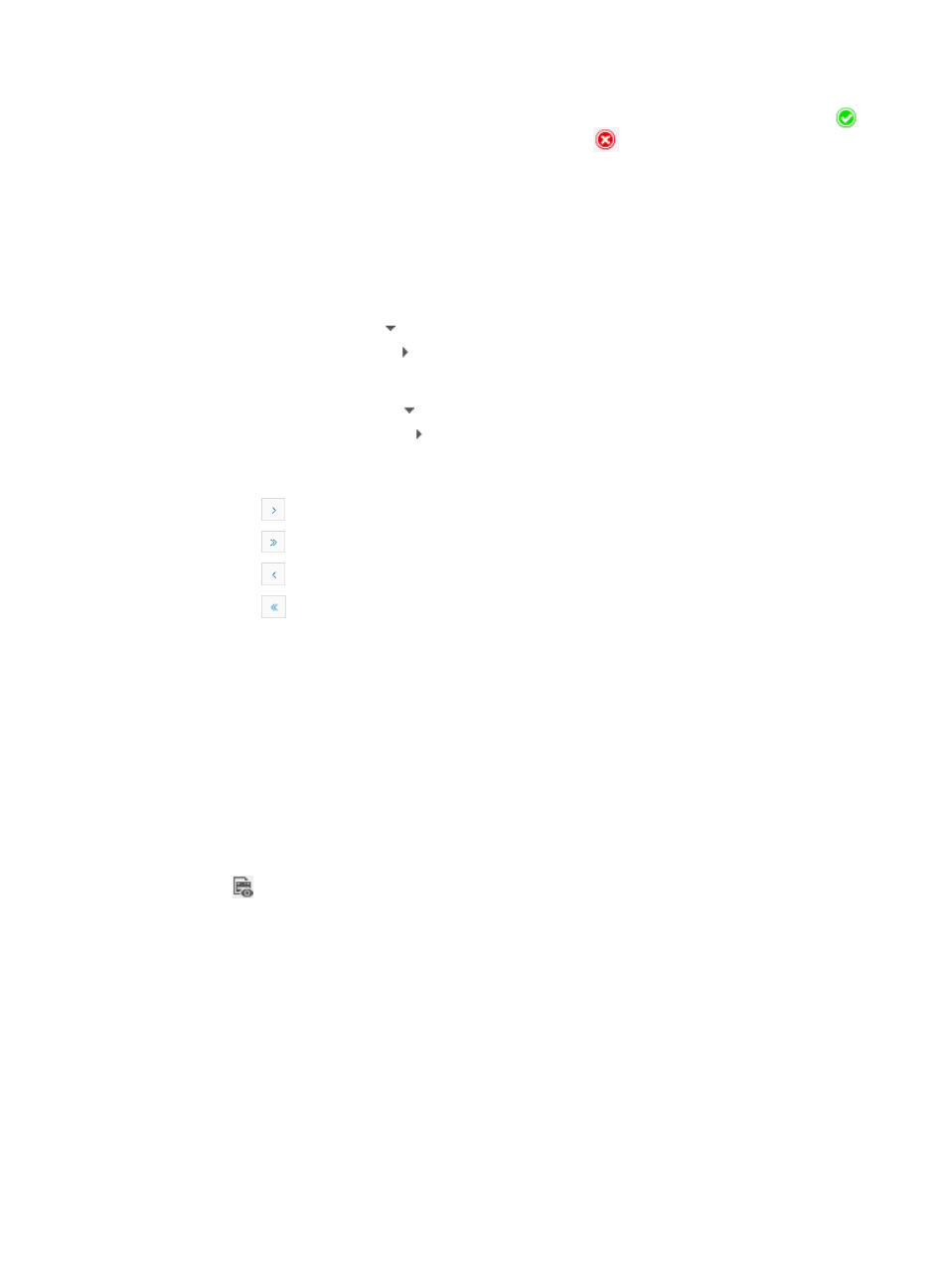
635
•
Check Result: Contains the violation status of the device associated with the compliance policy.
means the device does not violate the compliance policy.
means the device violated the
compliance policy.
•
Violations: Contains the total number of violations for all devices.
•
Violating Devices: Contains the number of violating devices.
•
Severity Level: For a compliance policy, this field displays the highest violation severity level among
the rules. For a rule, this field displays the violation severity level for the rule.
3.
Do one of the following:
{
To clasp the rules, click to the left of the compliance policy name.
{
To expand the rules, click .
4.
Do one of the following:
{
To clasp the devices, click to the left of the rule name.
{
To expand the devices, click .
If the Compliance Policy Check Information List contains enough entries, the following navigational
aids are displayed:
{
Click
to page forward in the Compliance Policy Check Information List.
{
Click
to page forward to the end of the Compliance Policy Check Information List.
{
Click
to page backward in the Compliance Policy Check Information List.
{
Click
to page backward to the front of the Compliance Policy Check Information List.
5.
Click 8, 15, or 50 from the right side of the main pane to configure how many items per page you
want to view.
View device violating results
To view Device Violating Results:
1.
Navigate to Service > Task History.
a.
Click the Service tab from the tabular navigation system on the top.
b.
Click the Compliance Center on the navigation tree on the left.
c.
Click Task History under Compliance Center from the navigation system on the left.
The Task History List appears.
2.
Click
in the Operation column of the target check task to enter the Device Violating Results
page.
The check task information is displayed on the upper left part of the report, including:
•
Task Name: Name of the check task.
•
Creator: Username of the operator that created the check task.
•
Violating Devices: Number of violating devices.
•
Vulnerability Sum: Number of the violations for all devices associated with the compliance policy.
•
Task Description: Description for the check task.
•
Number of violations for each severity level is displayed in a form on the upper right part of the
report.
The Device Check Information area displays the detailed violation information by device: