Displaying a view – H3C Technologies H3C Intelligent Management Center User Manual
Page 103
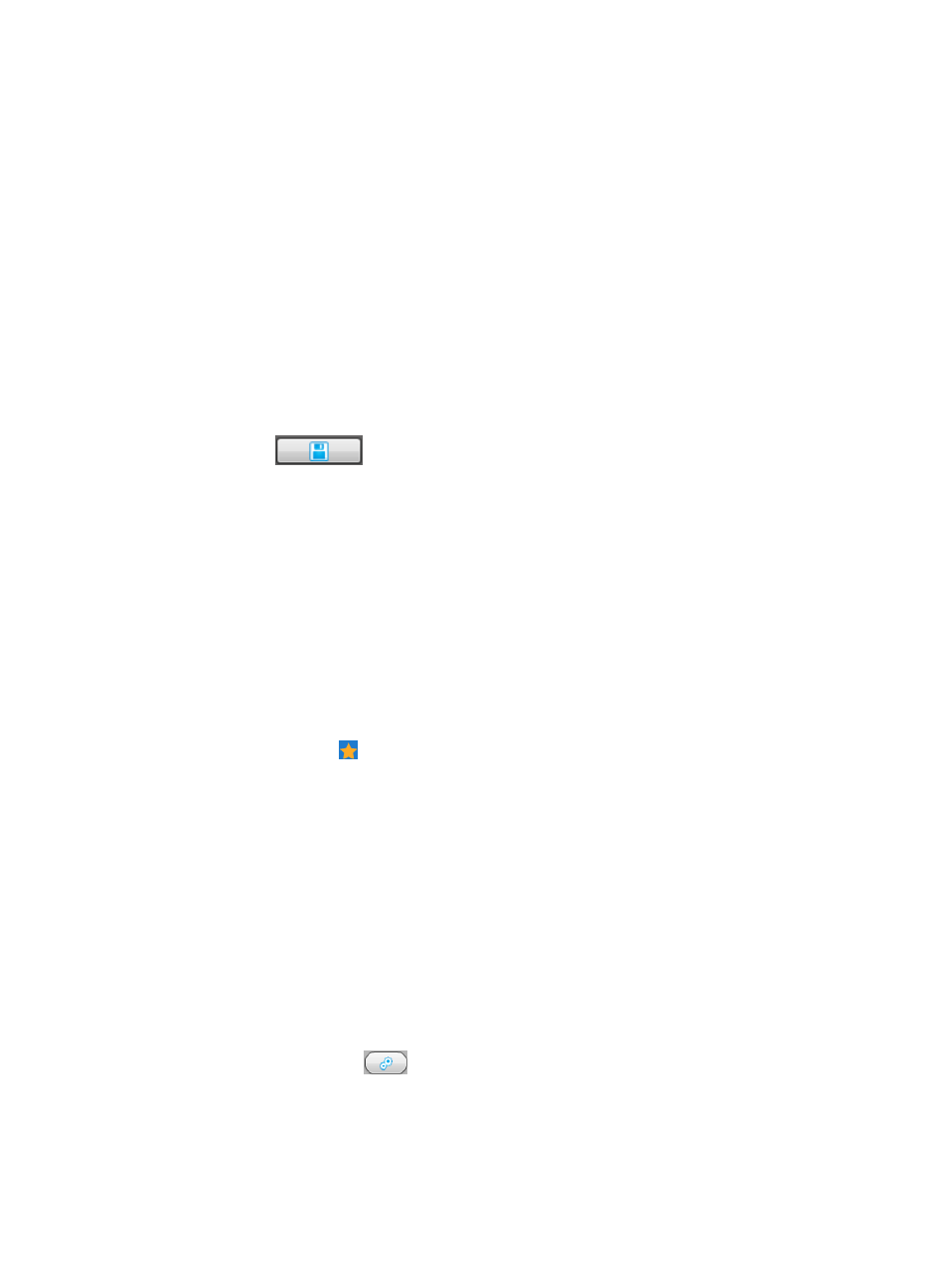
89
This option enables you to delete the widget from the current view.
To delete the widget:
a.
Right-click the widget.
b.
Select Delete Widget from the shortcut menu.
c.
Click OK in the dialog box that appears.
Parameter Settings
This option enables you to set parameters for the widget. Whether the right mouse click menu
contains this option varies with the widget.
To set parameters of the widget:
d.
Right-click the widget.
e.
Select Parameter Settings from the shortcut menu, and then set parameters in the dialog box
that appears. For more information about setting parameters for the Alarm Panel widget, see
5.
Click Save .
To customize more widgets, repeat the previous steps.
Displaying a view
The My Shortcut Display Tiling menu provides shortcuts to existing views. After you select a shortcut from
the menu, the view appears in a separate window.
In the view display window, you can modify only the display style, but cannot edit the view and the
widgets it contains. The view display window does not provide any link to the view configuration window.
To enter the view configuration window, you must use the My Shortcut menu. After that, the view display
window is automatically switched into the view configuration window.
To display a view:
1.
Navigate to the view display window:
a.
Point to the icon located at the top of the left navigation tree.
A list of predefined and user-defined favorites appears.
b.
Point to the Display Tiling folder option.
The popup list appears.
c.
Click the view you want to display in the popup list.
The view appears in the popup window.
2.
Select a theme for the view display from the drop-down list. The default setting is Black (Default).
The theme setting is stored in the cache of the browser and applies to all views you display on the
current server. If you clear the browser's cache, the theme setting restores to the default next time
you enter a view display window.
3.
In addition to the pre-loaded themes, IMC also supports user-defined themes. To customize a
theme:
a.
Click Set Skin Color .
Configure the following parameters in the dialog box that appears:
Text Color: Set the color for the text to be easily distinguished from the background of the view.
Widget Border Color: Set the border color for the widgets in the view.
Widget Shadow Color: Set the shadow color for the widgets in the view.