Viewing the user group list, Adding a user group – H3C Technologies H3C Intelligent Management Center User Manual
Page 197
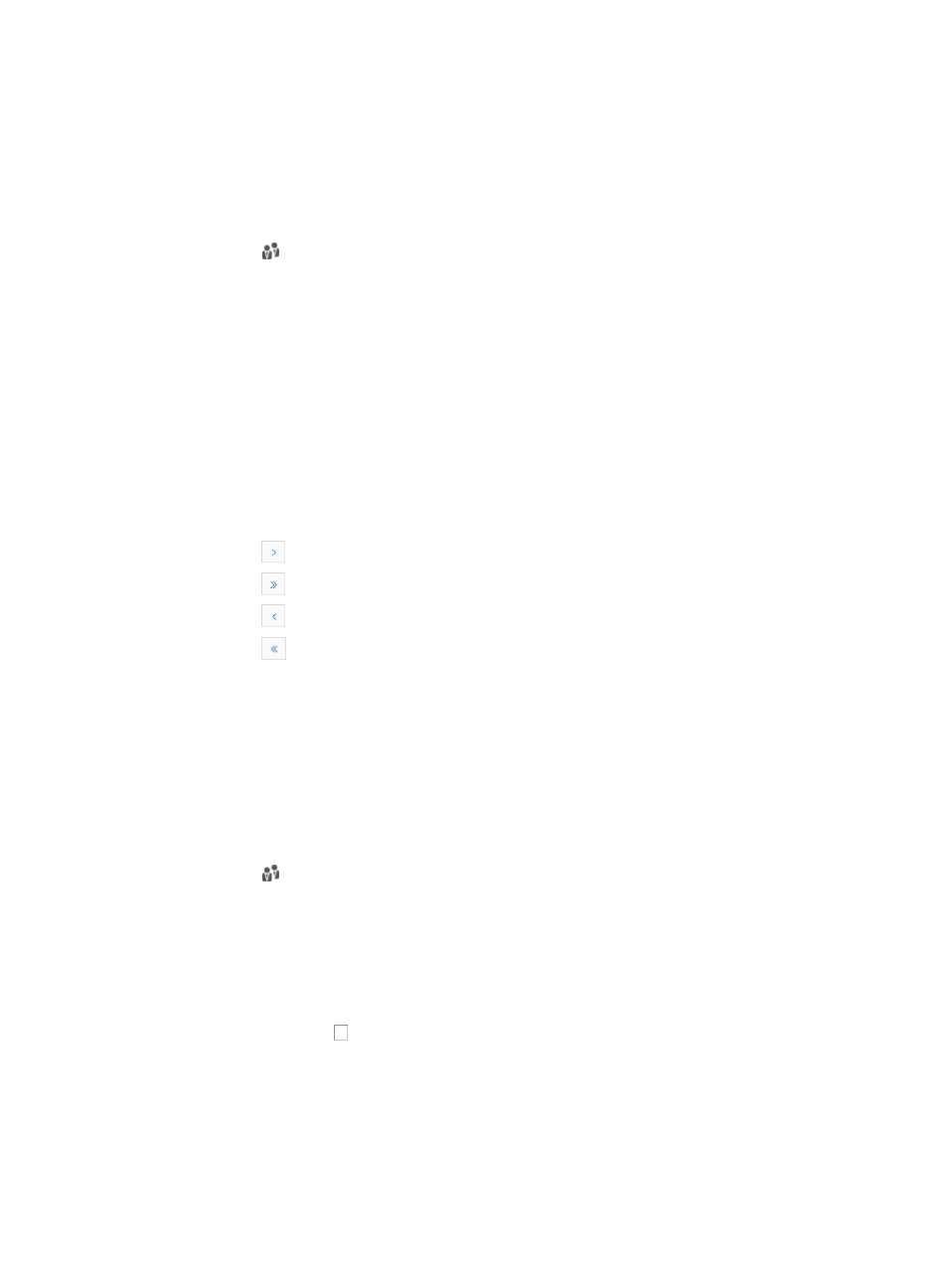
183
Viewing the user group list
To add a user group:
1.
Navigate to System > User Group:
a.
Click the System tab from the tabular navigation system on the top.
b.
Click Group Management on the navigation tree on the left.
c.
Click
User Group under Group Management from the navigation system on the left.
IMC displays the top-level user groups in the User Group List displayed in the main pane of the
System > User Group window.
User group list
•
Group Name: Contains the name of the user group.
•
Description: Contains a description for the associated user group.
•
User List: Contains an icon for accessing the User List for the associated user group.
•
Subgroups: Contains an icon for accessing the subgroups under this group.
•
Modify: Contains a link for modifying the selected user group.
•
Delete: Contains an icon for deleting the selected user group.
If the user group list contains enough entries, the following navigational aids appear:
{
Click
to page forward in the User Group List.
{
Click
to page forward to the end of the User Group List.
{
Click
to page backward in the User Group List.
{
Click
to page backward to the front of the User Group List.
2.
Click 8, 15, 50, 100, or 200 from the right side of the main pane to configure how many items per
page you want to view.
Adding a user group
To add a user group:
1.
Navigate to System > User Group:
a.
Click the System tab from the tabular navigation system on the top.
b.
Click Group Management on the navigation tree on the left.
c.
Click
User Group under Group Management from the navigation system on the left.
IMC displays the top-level user groups in the User Group List displayed in the main pane of the
System > User Group window.
2.
Click Add.
3.
Enter the name for this user group in the Group Name field.
4.
Enter a description for this user group in the Description field.
5.
Click the checkbox next to the operators to be granted rights to this user group from the
Operators list.
6.
Click OK.
Only administrators or operators who are members of a group with the ADMIN privilege level can
add, modify, or delete a user group.