H3C Technologies H3C Intelligent Management Center User Manual
Page 271
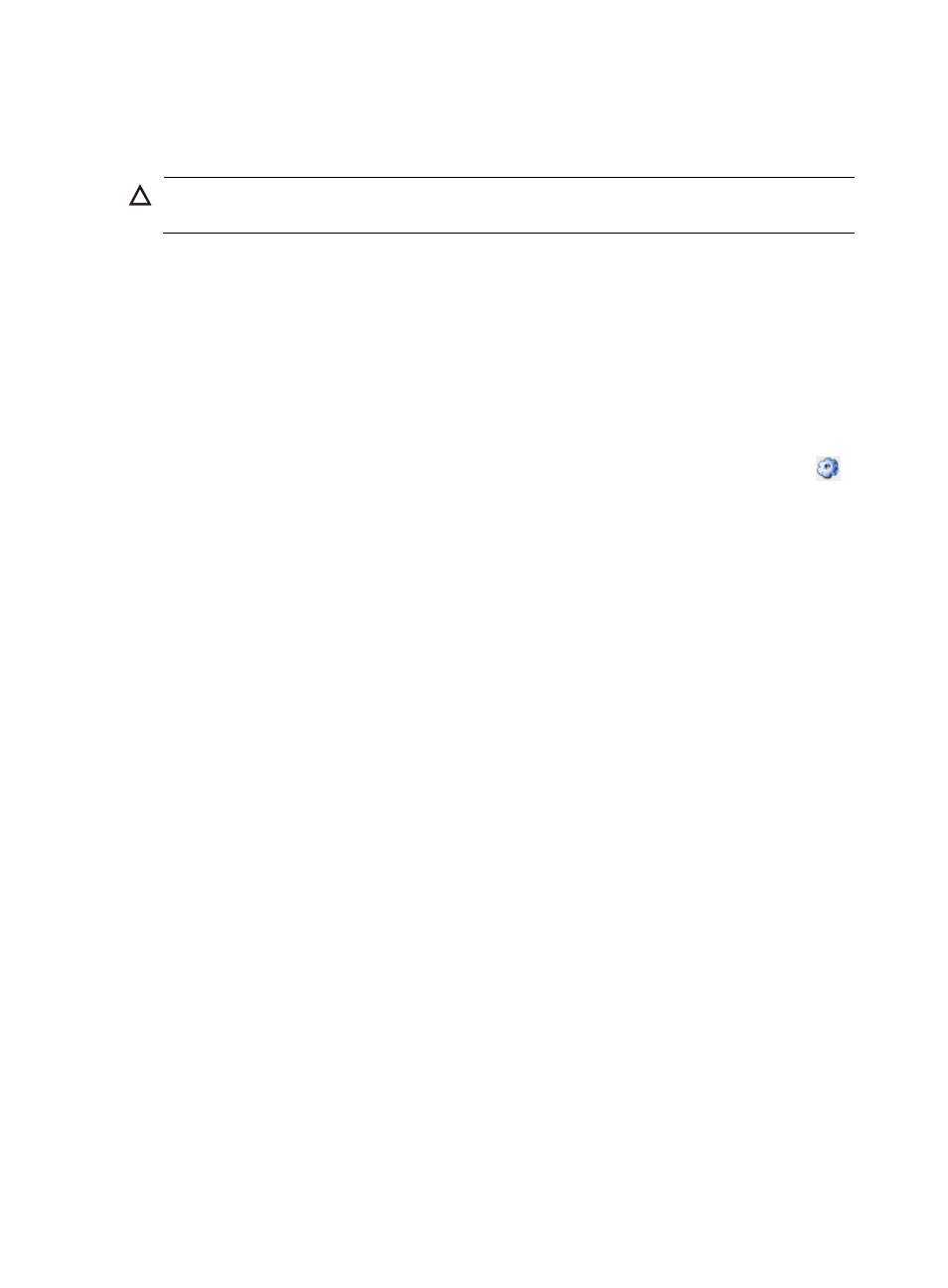
257
•
Delete: Enables you to delete devices from IMC, removing the selected device from all views and all
data associated with the device during the next scheduled Data Export, which by default is 2:00am
daily.
CAUTION:
Once a device is deleted, it cannot be recovered. Use this feature with caution.
•
Delete from Subview: Enables you to remove the selected device from its current subview and return
it to the parent view. Deleting the last device from the subview removes the subview from the
topology view. This option appears only on the device that belongs to a subview.
•
Delete Device from This View: Enables you to remove the selected device from the current view if the
device is not a member of any subview.
•
Modify Label: Enables you to change IMC name for the selected device from the topology map.
Changing the Device Label in IMC does not change the device name or sysName on the device
itself.
•
Hide: Enables you to hide selected nodes. You can hide nodes only in IP view and the option only
takes effect in IP view. You can set the opacity of the hidden nodes in IP view by using the
advanced setting option in the toolbar on the upper of the topology view.
•
Synchronize: Enables you to update IMC views with current data for the selected device.
•
Unmanage/Manage: Acts as a toggle switch, enabling you to unmanage or manage the selected
device in IMC. During discovery, IMC adds all discovered devices to the IMC database and
configures them to be managed. Managed devices contain features that are available for
monitoring and managing the devices. Each device, managed or unmanaged, requires a node
license.
•
Lock/Unlock: Enables you to fix the position of a particular device on the topology map, rendering
it unmovable until the device is unlocked. This feature is also a toggle switch that enables you to
either lock or unlock the selected device.
•
Alignment: Aligns device icons on the network topology. Options include Horizontal Alignment,
Vertical Alignment, Horizontal Isometric Alignment, and Vertical Isomeric Alignment.
•
Root Alarms: Opens the Current Alarms page for the selected device, enabling you to view the
current alarms for the selected device.
The Current Alarms page loads in the browser instance that originally launched the topology maps,
not in the browser instance that has the topology maps loaded. For more information about the
Current Alarms page, see "
•
Device Configuration Wizard: Enables you to configure multiple component operations for the
selected device, such as VLAN, Device Access, and Virtual Connect. For more information about the
Device Configuration Wizard function, see "
Using batch mode to configure devices
•
Configuration Center: Launches the Configuration Center module for the selected device, enabling
you to launch configuration management tasks from the topology view. The Configuration
Management page loads in the browser instance that originally launched the topology maps, not
in the browser instance that has the topology maps loaded. For more information about
Configuration Management, see "
7 Configuration and change management
•
Deploy Configuration: Enables you to deploy the configuration file to the selected devices. For more
information about the Deploy Configuration function, see "
Deploying a device configuration
•
MIB Management: Launches the MIB management module for the selected device, enabling you to
launch MIB browser tools from the topology view. The MIB Management page loads in the browser