Customizing a single widget for a view – H3C Technologies H3C Intelligent Management Center User Manual
Page 102
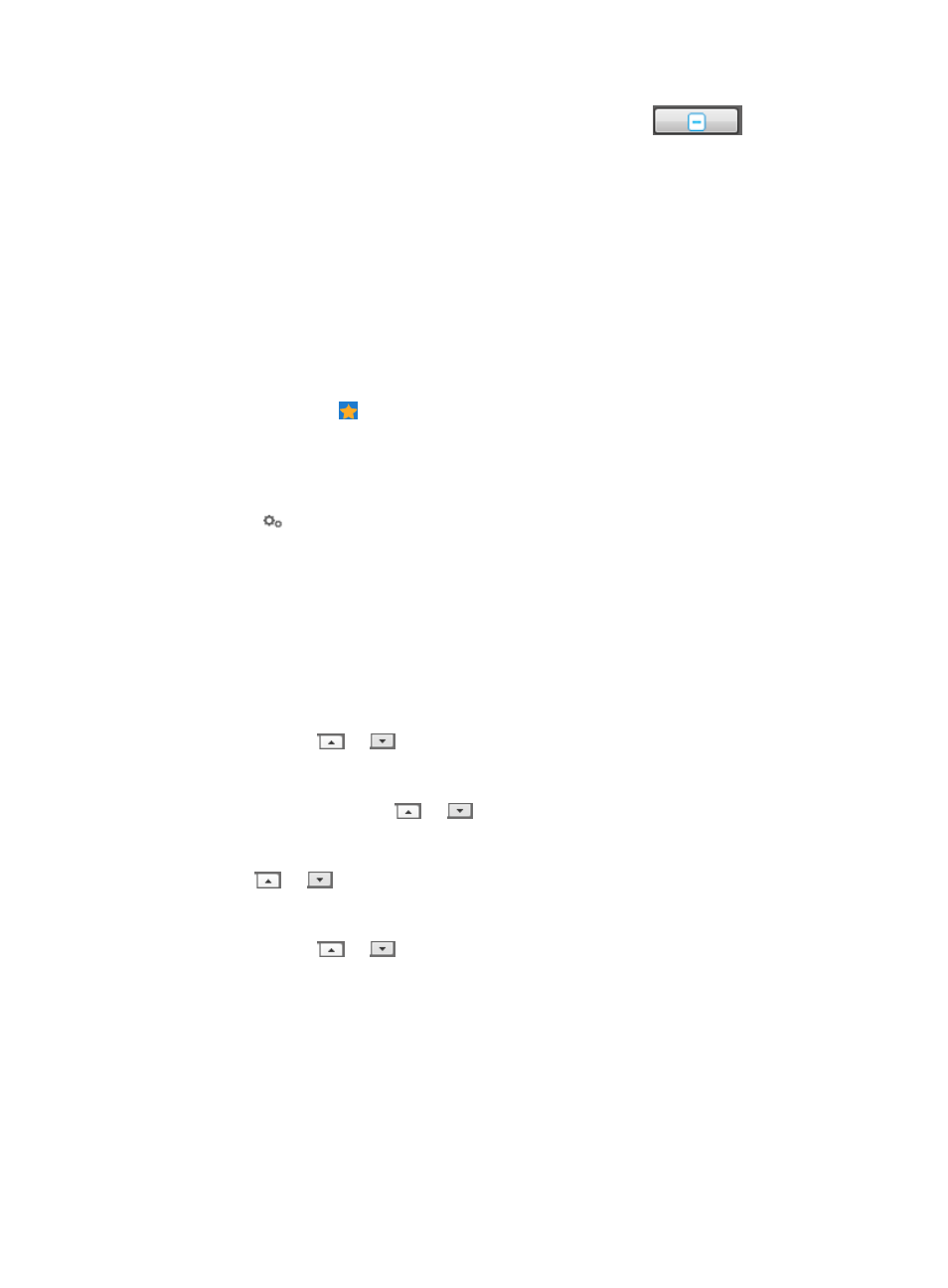
88
2.
Switch to the view you want to delete, and then click Delete View
in the command
area on the right in the view configuration window.
3.
Click OK in the dialog box that appears.
Customizing a single widget for a view
To customize a single widget for a view, you can set the position and size of the widget and then save the
view. This example describes how to customize an alarm widget for a view.
An operator can customize widgets that the operator has privileges to. For example, if the operator
cannot display or configure the custom views in resource management, the widget area does not display
the Custom View List and Custom View Status Pie Chart widgets for the operator.
To customize a widget for a view:
1.
Navigate to the view configuration window:
a.
Point to the icon located at the top of the left navigation tree.
A list of predefined and user-defined favorites appears.
b.
Point to the Display Tiling folder option.
The popup list appears.
c.
Click
Configuration in the popup list.
The view configuration window appears.
2.
Drag the Alarm Panel widget and drop it to the panel. By default, the widget covers 6 rows and
9 columns.
If the rows or columns counted from the start row or column number of the widget are less than 6
or 9, the widget covers a single cell only. Adjust the position to properly display the widget.
3.
Set the position and size of the widget in the command area on the right in the view configuration
window.
•
Row Index: Start row number of the widget. Enter a number in the Row Index field or modify the
value by clicking
or
. The Row Index and Column Index settings together determine the
position of the widget.
•
Column Index: Start column number of the widget. Enter a number in the Column Index field or
modify the value by clicking
or
. The Row Index and Column Index settings together
determine the position of the widget.
•
Row Spans: Total rows of the widget. Enter a number in the Row Spans field or modify the value by
clicking
or .
The
Row Spans and Column Spans settings together determine the size of the
widget.
•
Column Spans: Total columns of the widget. Enter a number in the Column Spans field or modify the
value by clicking
or
. The Row Spans and Column Spans settings together determine the
size of the widget.
Alternatively, you can use the mouse pointer to adjust the widget's position and size.
4.
Configure the widget through the right mouse click.
A right mouse click with a widget selected on the panel displays a list of management options that
can be applied to the selected widget, including widget deletion and optional parameter settings.
If a widget does not contain configurable parameters, the right mouse click menu contains only the
Delete Widget option. This doc
ument does not describe the flash related options on the lower
section of the right mouse click menu.
Delete Widget