Switching monitor list – H3C Technologies H3C Intelligent Management Center User Manual
Page 756
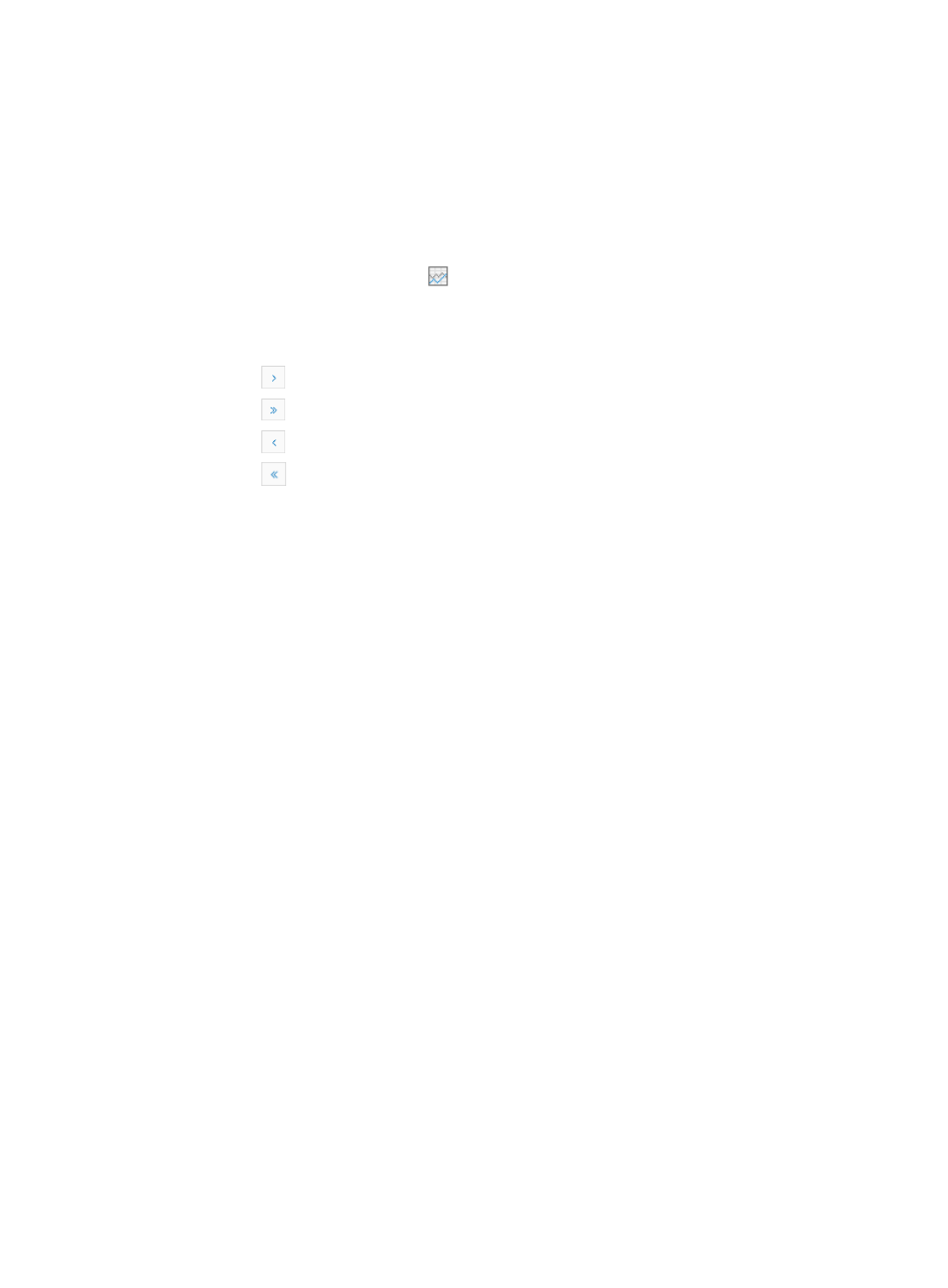
742
When the device is managed for reachability using ICMP only, Response Time of Device (ms)
and Device Unreachability Proportion (%) are monitored by default.
The CPU Usage (%) and Memory Usage (%) of some devices cannot be monitored if they use
proprietary MIBs.
{
Operation: Contains three active links. These links are Add Monitor, Cancel Monitor, and
Alarm Threshold. For more information about the functions of these links, see "
{
Data: Contains one active link
. Click this link to enter the Performance at a Glance page of
the device. For more information about the Performance at a Glance, see "
If the Monitor List contains multiple entries, the following navigational aids may appear:
{
Click
to page forward in the Monitor List.
{
Click
to page forward to the end of the Monitor List.
{
Click
to page backward in the Monitor List.
{
Click
to page backward to the front of the Monitor List.
2.
Click 8, 15, 50, 100, or 200 from the right side of the main pane to configure how many items per
page you want to view.
3.
For Monitor list that have more than one page, click on 1, 2, 3, 4, 5, 6, 7, 8, 9, 10 … from the
bottom right side of the main pane to jump to a particular page.
You can sort the Monitor List by the Device Name, IP Address, and Device Model fields. Click the
column label to sort the list by the selected field. The column label is a toggle switch that allows you
to toggle between the various sort options specific to each field.
Switching monitor list
The monitor list, which displays all devices managed in IMC and the numbers of monitored instances of
each device, can be in device list or instance list mode.
To switch the monitor list:
1.
Navigate to Resource > Monitoring Settings:
a.
Click the Resource tab from the tabular navigation system on the top.
b.
Click the Performance Management link on the navigation tree on the left.
c.
Click Monitoring Settings under Performance Management from the navigation system on the
left.
The Monitor List displays with the Monitor List in the device list mode.
2.
Click the Switch to Instance List link located in the upper right corner of the Monitor List.
The page refreshes to display all the monitor instances. If the link is Switch to Instance List, then you
are in the Device List view.
3.
Click the Switch to Device List link located in the upper right corner of the Monitor List.
The page refreshes to display all managed devices. If the link is Switch to Device List, then you are
in the Instance List view.