Topology map options – H3C Technologies H3C Intelligent Management Center User Manual
Page 274
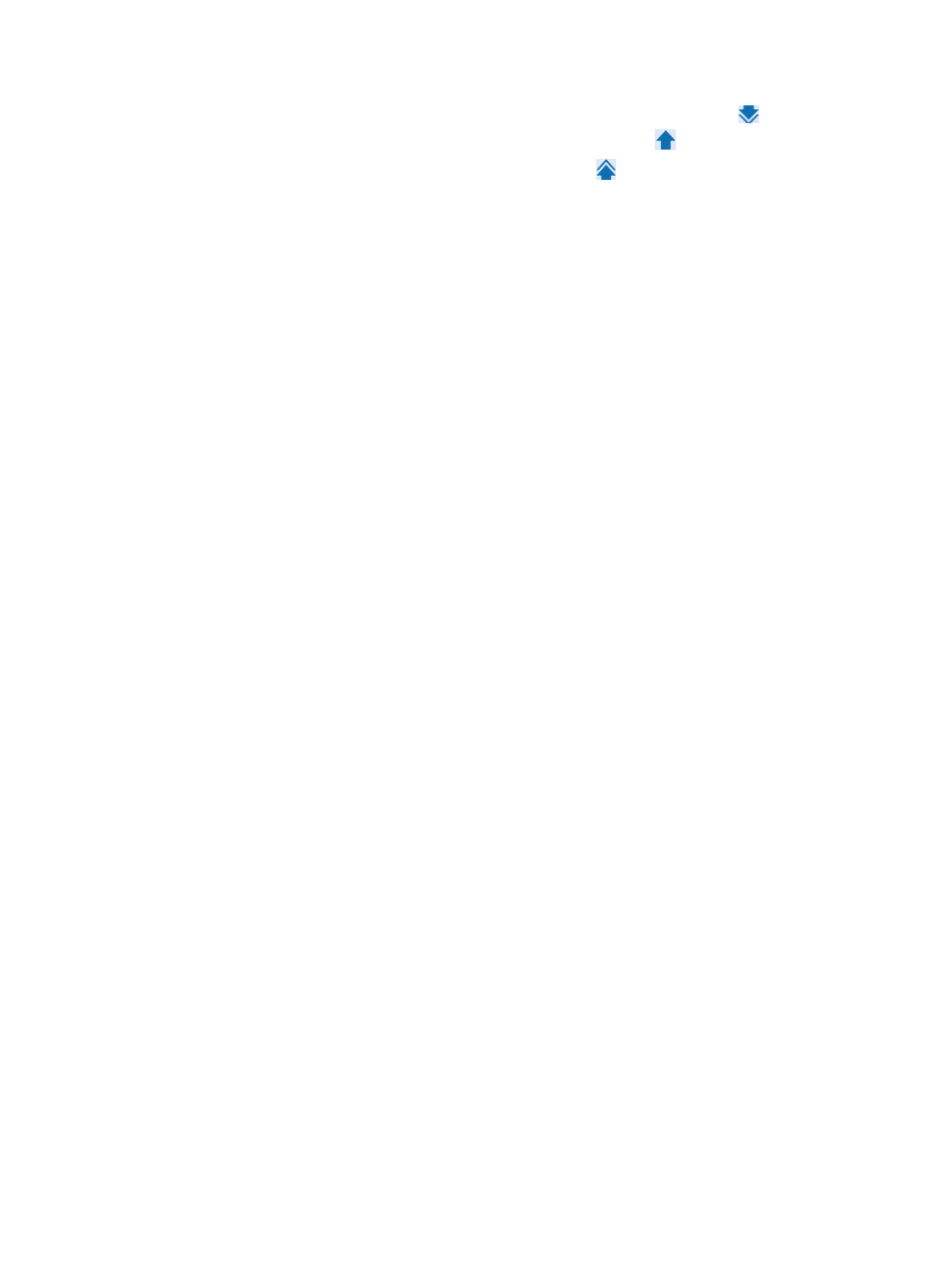
260
{
To select all of the devices displayed in the Devices Found list, click Add all ,
or
{
To remove one or more, select them and click Remove selected ,
or
{
To remove all of the selected devices, click Remove all .
9.
Confirm that the devices you have found have been added.
10.
Click OK.
11.
To delete devices, select from the following options:
•
Make sure that the devices to be deleted are on the list, select the devices to be deleted, and click
Delete to delete the devices from the list.
12.
If you select the From Network Segment option of the Automatically Add New Devices list, you can
specify an IP address segment, so that the newly added devices whose IP addresses are on the
specified IP network segment are automatically added to the view.
a.
Click Add to enter the Adding IP window.
b.
Enter the start IP address in the Start IP field.
c.
Enter the end IP address in the End IP field.
d.
Click OK.
Repeat the previous steps to add more IP address ranges.
13.
Make sure that the start IP address and end IP address are displayed on the IP address list.
14.
Select the IP address segment to be deleted, and click Delete to delete the selected IP address
segment.
15.
Click OK.
•
Set Default Topology View: Enables you to define which topology view loads when an operator
selects the Network Topology link located on the navigation tree on the left of IMC Web interface.
By default, the Custom View is loaded.
•
Zoom: Enables you to zoom in or out of the topology view or to fit the contents of the topology map
into the current window.
Topology map options
Right click your mouse on the topology background to access menus for using and customizing topology
maps. The options for customizing topology maps include:
•
Create Subview: Enables you to create logical device views. From the Create Subview dialog box,
you can add devices to the subview using the View or Advanced query feature.
•
Add Cloud: Enables you to add a cloud icon to the topology view. You can configure a link to the
IP Topology or Custom Topology for the cloud. The color of the cloud is determined by the device
with the highest alarm level in IP Topology or Custom Topology.
•
Add Note: Enables you to add a note for a topology view.
•
Add Device: Enables you launch the Add Device page found under the Resource tab, Resource >
Add Device. Using the Add Device feature, you can add devices to IMC. The Add Device page
loads in the browser instance that originally launched the topology maps, not in the browser
instance that has the topology maps loaded. For more information about using the Add Device
feature, see "
Adding devices manually to IMC
•
Add Device to This View: Enables you to add one or more devices to this view.
•
Modify View: Enables you to modify this view. This feature also enables you to specify the
upper-level view of this view.
•
Add Link: Enables you to add a link.