Configuration comparison in configuration center, Simple mode – H3C Technologies H3C Intelligent Management Center User Manual
Page 554
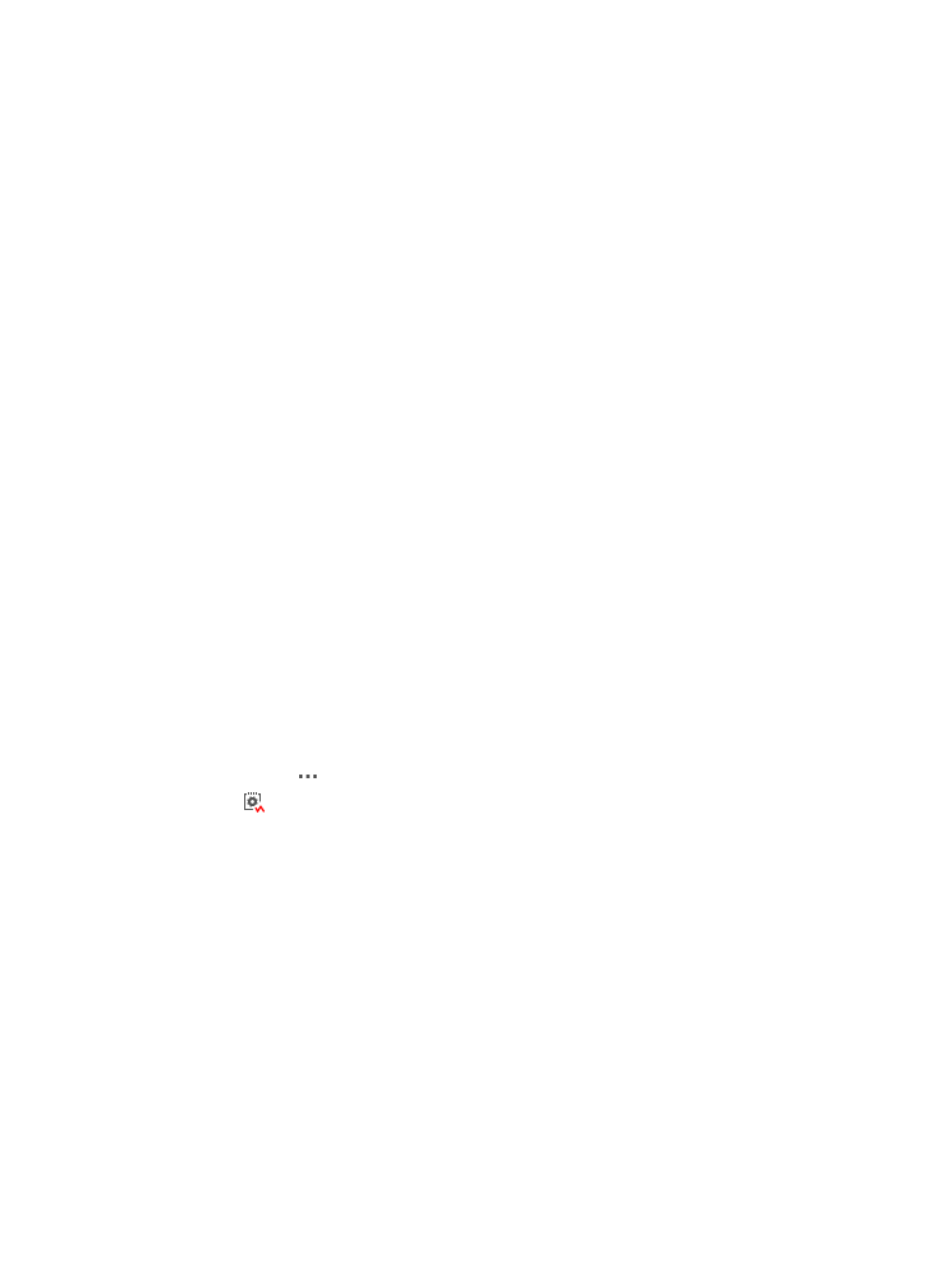
540
•
Compare different configuration files on a device to view the configuration changes of that device.
•
Compare the configuration files on multiple devices that play the same role on the network, for
example on multiple access devices, to view how they differ in configuration.
Configuration Compare provides the following modes:
•
Simple Mode—Allows you to compare different configuration files on a single device or different
configuration files on two devices.
•
Advanced Mode—Allows you to select multiple devices and their respective configuration files and
compare these configuration files with a specified baseline configuration file. This mode is suitable
for comparing configuration files on multiple devices of the same model.
You can configure content filtering in both simple mode and advanced mode to ignore certain
commands in comparison. The content filtering setting takes effect globally. The filtered commands you
specified in simple mode is also valid in advanced mode and for all operators that have permissions to
General Configuration Compare.
IMC also provides a line-by-line comparison of the two files with the differences highlighted. In addition,
IMC provides a summary of identical, changed, and unique lines. You can enter the page for comparing
device configurations as explained in the following sections.
Configuration comparison in Configuration Center
To enter the General Configuration Compare page from Configuration Center:
1.
Navigate to Service > Configuration Center.
a.
Click the Service tab from the tabular navigation system on the top.
b.
Click the Configuration Center on the navigation tree on the left.
c.
Click the Configuration Center icon located under Configuration Center from the navigation
system on the left.
All devices that can be managed by the Configuration Center are displayed in the list in the bottom
half of the Configuration Center page.
2.
Click the icon
in the Operation field of the device you want to compare a file with.
3.
Select
Compare with Other Device Configuration from the popup menu.
The General Configuration Compare page appears. This page lets you configure the two files you
want to compare. The first file is displayed on the left side of the results page and the second file
is displayed on the right.
Simple Mode
Use the simple mode to view configuration differences on a single device or two devices.
1.
Click the Simple Mode tab.
Configuring the first or left configuration file
•
Left Device: Display the label and IP address of the device. The left device cannot be changed.
•
Stack Unit: If prompted, select the unit you want to use as a source for a configuration file from the
Stack Unit list.
•
File Type: Select the type of configuration file you want to use for comparison from the File Type list.
•
Configuration File: If you selected Backup History as your file type, select a backup configuration
file you want to compare from the Configuration File list.