Adding a user-defined trap filter rule, Filtering traps with user-defined, Trap filter rules – H3C Technologies H3C Intelligent Management Center User Manual
Page 664
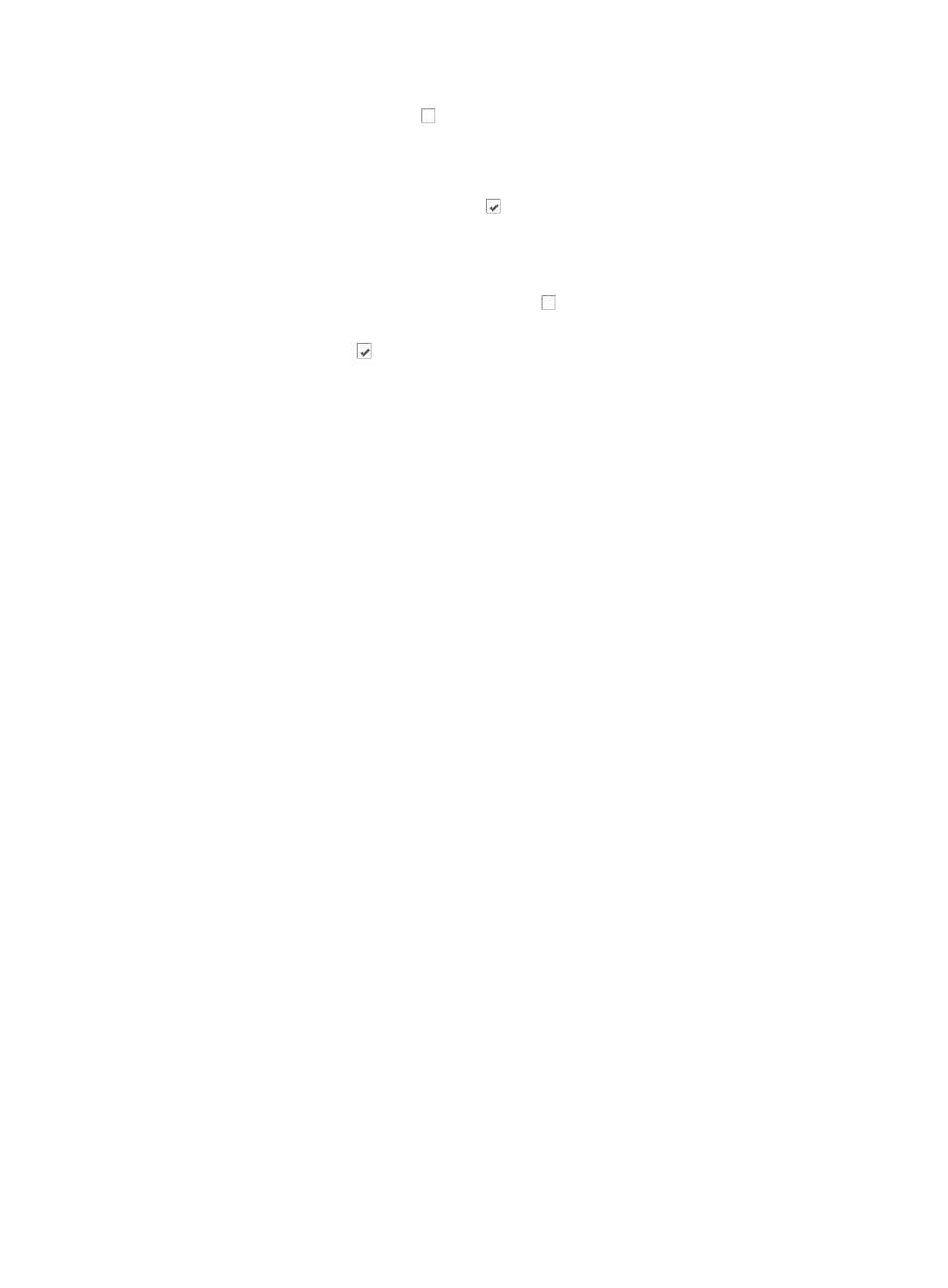
650
3.
Click the Escalate to alarms box if you want an alarm to be sent to and displayed in IMC if the
number of traps received for unknown traps exceeds the value configured in the Threshold field.
If you check this box, you need to define the threshold setting. Threshold determines how many
traps are received before IMC generates an alarm. The default is 1000.
4.
Click the Escalate to alarms checked box if you do not want to receive any alarms in IMC
notifying you that devices in the network infrastructure are sending traps that are unknown to IMC.
The Escalate to alarms box must be checked for you to configure the parameters of this trap filter
rule.
5.
Click the Filter Traps from devices not in IMC box if you want to discard traps sent from
unmanaged devices.
6.
Click the checked box if you want to receive traps from devices not in IMC.
7.
Click OK.
Filtering traps with user-defined trap filter rules
Effective use and management of traps for reporting faults in the network infrastructure requires trap
filtering. User defined trap filtering lets you define your own trap filters to determine for your environments
the traps that are useful from those that are not.
Adding a user-defined trap filter rule
To add a user defined trap filter:
1.
Navigate to Filtering Trap.
a.
Click the Alarm tab from the tabular navigation system on the top.
b.
Click Trap Management on the navigation tree on the left.
c.
Click Filtering Trap under Trap Management from the navigation system on the left.
2.
Click Add in Filtering Trap window.
3.
Enter a unique name for this filtering rule in the Filtering Rule Name field.
4.
Select the filter mode for this rule from the Filter Mode list:
{
By Common Trap Group: Select this option if you want to filter by the trap groups defined by
IMC.
There are two types of common trap groups in IMC. The first is the interface UP/DOWN Trap
Group. This group provides filtering for interface UP and DOWN traps. Interface UP and
DOWN traps are generated by two sources. The first UP/DOWN trap source is IMC through
its device polling. The second source of UP/DOWN traps are the managed devices. For a
managed device to send UP/DOWN traps, it must be configured to send them and it must be
configured to forward them to IMC. In addition, IMC must be configured to receive them,
which is done when a device is added to IMC.
You must specify which interfaces on every device you want to filter UP/DOWN traps for. If
you do not specify the device interfaces, IMC filters out UP/DOWN traps for all interfaces on
all devices.
The second type of common trap group is the IMC Trap Group. This option provides filtering for
traps sent by IMC modules, including Sysmonitor and MPLS VPN monitor. Selecting this option
filters out all traps generated by these IMC modules.
{
By Trap: Select this option if you want to define the trap that is used in this trap filtering rule. If
you select the By Trap option, go to Step 11.