Browsing syslog to alarm rules, Creating a user-defined syslog to alarm rule – H3C Technologies H3C Intelligent Management Center User Manual
Page 701
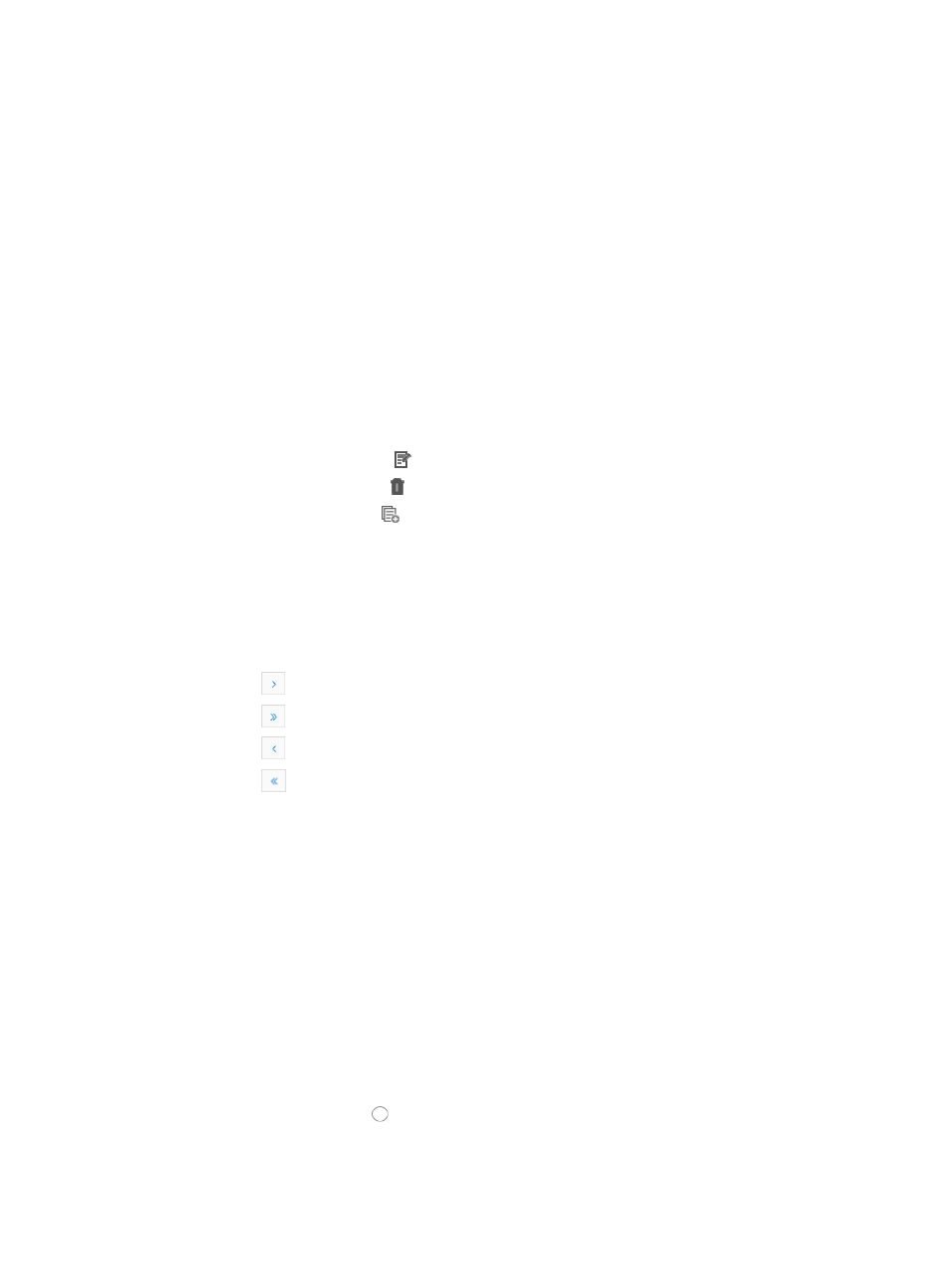
687
Browsing Syslog to alarm rules
To view all Syslog to alarm rules:
1.
Navigate to Syslog to Alarm.
a.
Click the Alarm tab from the tabular navigation system on the top.
b.
Click Syslog Management on the navigation tree on the left.
c.
Click o Syslog to Alarm under Syslog Management from the navigation system on the left.
IMC displays all Syslog to Alarm rule entries in the Syslog to Alarm Rule list displayed in the main
pane of the Syslog to Alarm window.
Syslog to alarm rule list
•
Name: Contains the Syslog-to-alarm rule name. Clicking on the link in this field navigates you to the
Rule Detailed Information page that displays the details of this rule.
•
Type: provides you with the creator of the rule system defined or operator (user) defined.
•
State: provides you with a current status of the rule and the ability to enable or disable a rule.
•
Modify: provides you with a link for modifying the associated rule.
•
Delete: provides you with a link for deleting the associated rule.
•
Copy: provides you with a
link for copying an existing rule to serve as a foundation for a user
defined or operator defined rule.
You can sort the Syslog to Alarm rule list by the Name, Type, and State fields. Click the column
label to sort the list by the selected field. The column label is a toggle switch lets you toggle
between the various sort options specific to each field.
2.
Click 8, 15, 50, 100, or 200 from the right side of the main pane to configure how many items per
page you want to view:
{
Click
to page forward in the Syslog to Alarm Rule List.
{
Click
to page forward to the end of the Syslog to Alarm Rule List.
{
Click
to page backward in the Syslog to Alarm Rule List.
{
Click
to page backward to the front of the Syslog to Alarm Rule List.
3.
For Syslog to Alarm Rule Lists that have more than one page, click on 1, 2, 3 from the bottom right
side of the main pane to jump to a particular page of the Syslog Alarm to Rule list.
Creating a user-defined Syslog to alarm rule
To create a user defined Syslog to alarm rule:
1.
Navigate to Syslog to Alarm.
a.
Click the Alarm tab from the tabular navigation system on the top.
b.
Click Syslog Management on the navigation tree on the left.
c.
Click Syslog to Alarm under Syslog Management from the navigation tree on the left.
2.
Click Add. The Add Rule page appears.
3.
Enter a unique name in the Name field. Valid length is 1-32 characters.
4.
Do one of the following:
{
Click the radio button to the left of Disabled if you want this rule to be in a disabled state
upon completion of rule creation.