Querying the software baseline report – H3C Technologies H3C Intelligent Management Center User Manual
Page 617
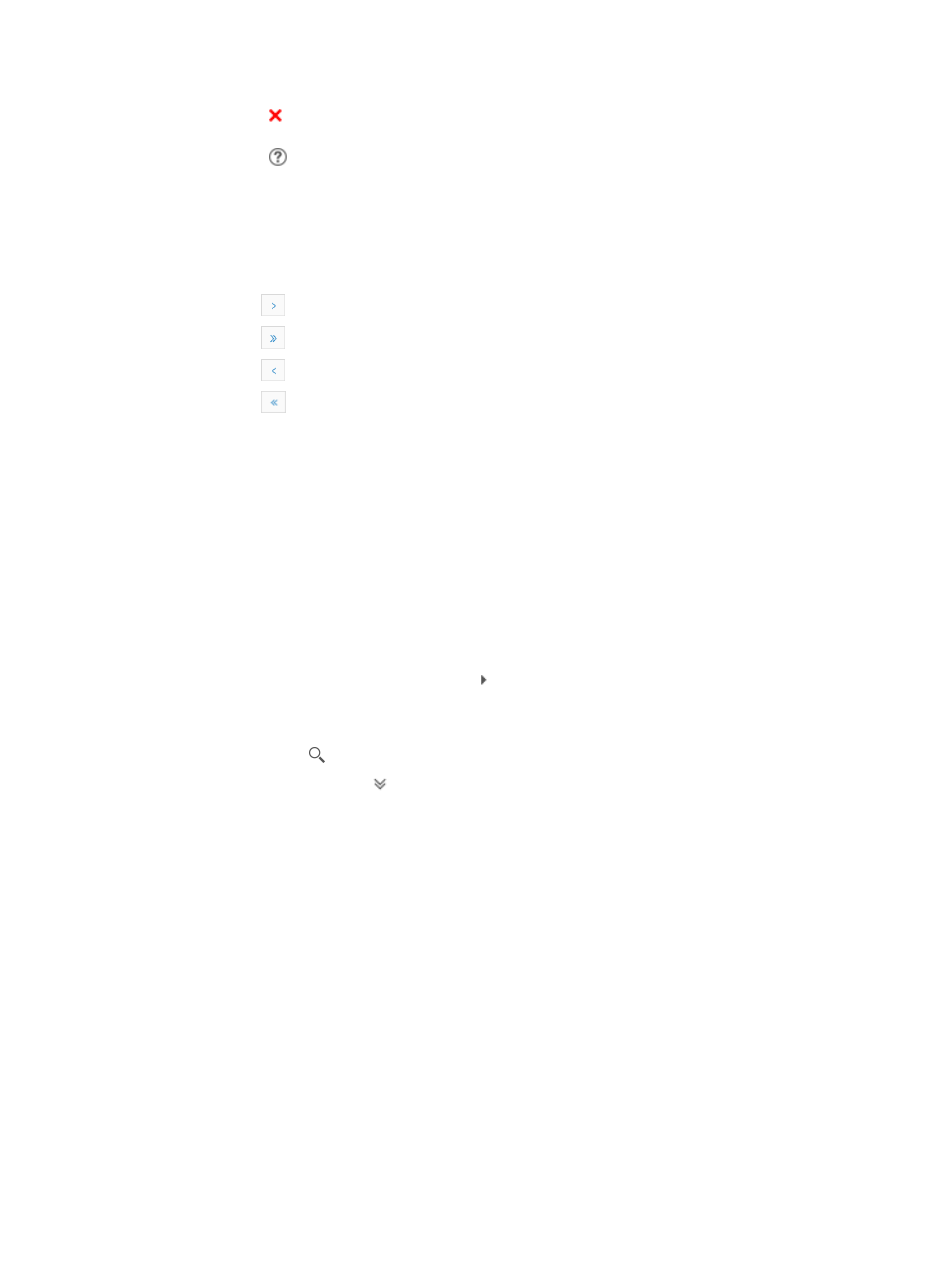
603
The value Changed indicates that the current software file does not match the configured
baseline file.
The value
Unknown indicates that IMC could not make a comparison between the current
software file and the configured baseline software file.
You can sort the Software Baseline report by all fields. Click the column label to sort the list by the
selected field. The column label is a toggle switch that lets you toggle between the various sort
options specific to each field.
If the Software Baseline report has enough entries, the following navigational aids appear:
{
Click
to page forward in the Software Baseline report.
{
Click
to page forward to the end of the Software Baseline report.
{
Click
to page backward in the Software Baseline report.
{
Click
to page backward to the front of the Software Baseline report.
2.
Click 8, 15, 50, 100, or 200 from the right side of the main pane to configure how many items per
page you want to view.
Querying the software baseline report
You can search for a particular software baseline report entry.
To search the Software Baseline report:
1.
Navigate to Service > Configuration Audit > Software Baseline.
a.
Click the Service tab from the tabular navigation system on the top.
b.
Click the Configuration Center on the navigation tree on the left.
c.
Click Software Baseline under Configuration Audit on the left navigation tree. Expand the
section by clicking the expand button to the left of Configuration Audit.
The Software Baseline page appears.
2.
Enter a device name in the field in the upper right corner of the Software Baseline page, and click
the search icon . Or
3.
Click the Advanced icon located in the upper right corner of the page.
The search criteria dialog box appears.
4.
Enter one or more of the following search criteria in the Device Query section of the page:
{
Device Name: To locate the configuration backup files for a particular device, enter a partial or
complete device label or name in the Device Name field.
{
Audit Result: To filter the Software Baseline report for a particular audit result, select the result
from the Audit Result list.
{
Custom View: To filter the Software Baseline report for devices in a custom view, select the
custom view from the Custom View list. You can also select the blank option, which searches all
custom views.
5.
Click Query to submit your filter criteria.
The results of your filter or search query are displayed in the Software Baseline list below.
6.
Click Reset when you want to restore the full Software Baseline report.