Querying the backup history report – H3C Technologies H3C Intelligent Management Center User Manual
Page 608
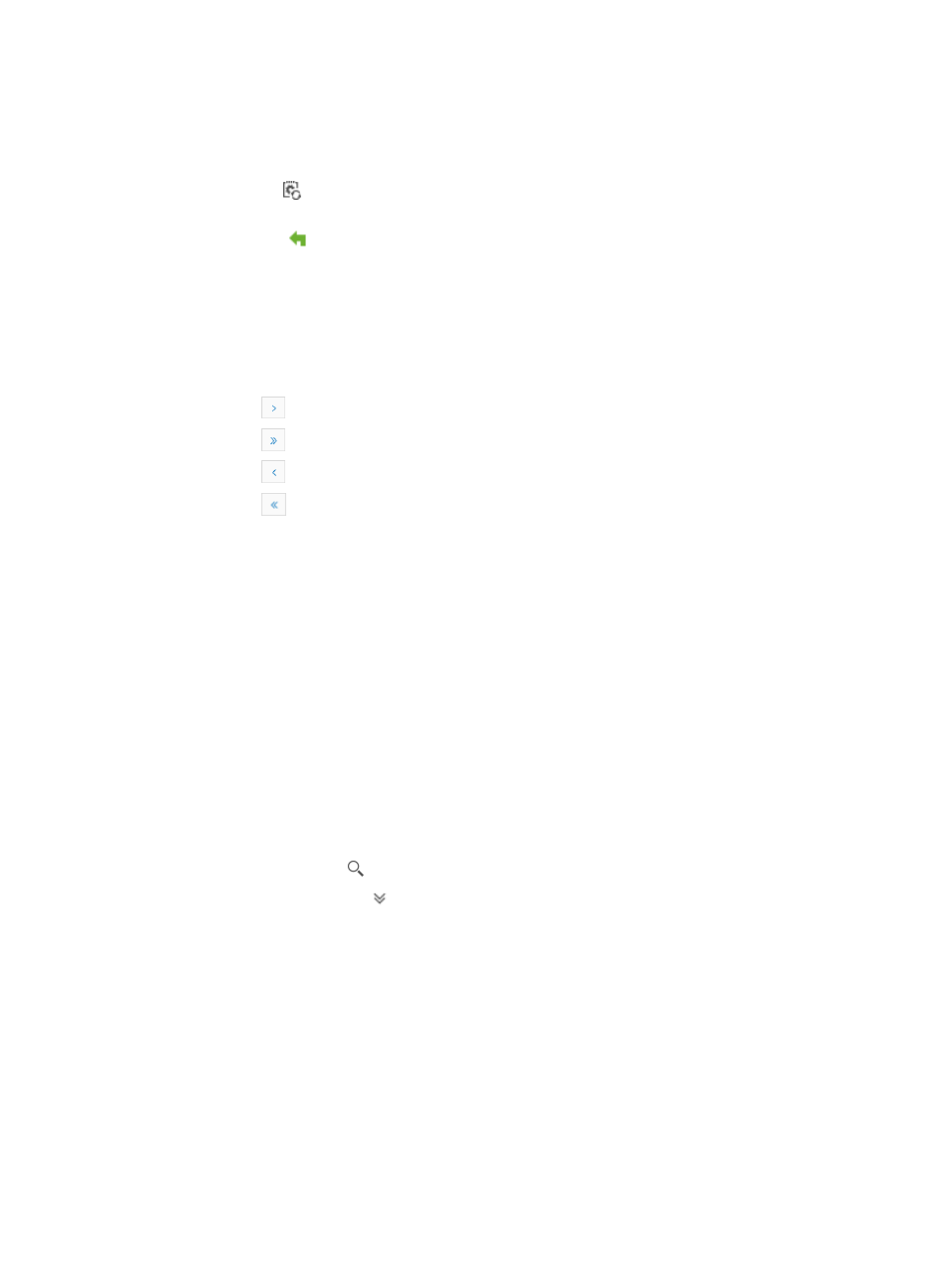
594
•
Execution Time: Contains a date and time stamp for the completion of the backup task.
•
Execution Result: Identifies whether the backup Succeeded, Failed, or Partially Succeeded.
•
Operation: Contains the following icons:
{
This icon initiates a backup of the configuration files for devices that failed on the first
attempt.
{
This icon
is a link to the Deployment Guide for deploying the associated backup
configuration files. For more information about deploying configuration files, see "
configurations and software by using IMC deployment guide
The Backup History List can be sorted by many fields. Click the column label to sort the list by the
selected field. The column label is a toggle switch that lets you toggle between the various sort
options specific to each field.
If the Backup History List contains enough entries, the following navigational aids are displayed:
{
Click
to page forward in the Backup History List.
{
Click
to page forward to the end of the Backup History List.
{
Click
to page backward in the Backup History List.
{
Click
to page backward to the front of the Backup History List.
2.
Click 8, 15, 50, 100, or 200 from the right side of the main pane to configure how many items per
page you want to view.
Querying the backup history report
To query the Backup History Report:
1.
Navigate to Service > Backup History Report.
a.
Click the Service tab from the tabular navigation system on the top.
b.
Click the Configuration Center on the navigation tree on the left.
c.
Click the Backup History Report under Configuration Center from the navigation system on the
left.
The Backup History Report page appears. A history of all automatic and manual backups is
displayed in the Backup History List. To search for a manual backup, enter the date stamp to filter
by using the YYYY-MM-DD format.
2.
Enter a report name in the field in the upper right corner of the Backup History Report page, and
click the Search icon . Or
3.
Click the Advanced icon located in the upper right corner of the page.
The search criteria dialog box appears.
4.
Enter one or more of the following search criteria in the Query Criteria dialog box:
{
Name: Enter a complete or partial name of the backup plan name you want to search for in the
Name field.
{
Type: You can filter the Backup History List by selecting the type of backup you want to filter for
from the Type list.
{
Start Time: Enter the start time of the backup task in the Start Time field. You can also use the
calendar function by clicking the calendar icon located to the right of the Start Time field. A
popup calendar appears. Select the start date from the calendar.