H3C Technologies H3C Intelligent Management Center User Manual
Page 992
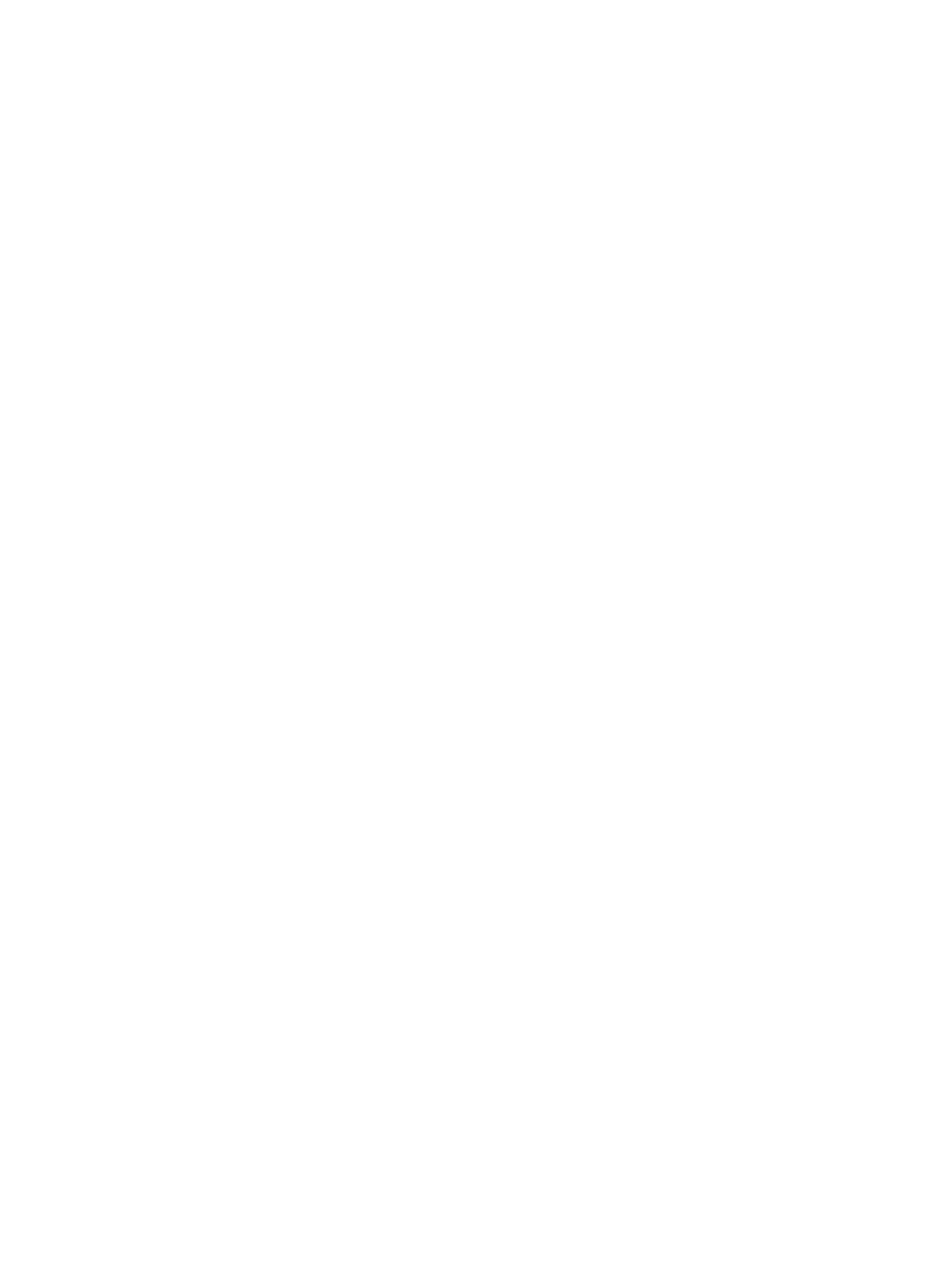
978
The device is deleted from the VLAN and grayed out.
8.
To deploy a VLAN to devices
a.
Enter the default view or click a VLAN entry in the VLAN View table.
b.
Select two devices and right click to select Deploy VLAN to Devices from the shortcut menu.
c.
Enter a VLAN ID and a VLAN name on the dialog box that appears.
If you have entered the VLAN view of a VLAN in Step a, the VLAN ID and the VLAN Name
fields are auto-populated with the VLAN ID and the VLAN name of the VLAN.
d.
In the device list, select the devices that you want to deploy the VLAN.
The device list displays all devices in the links between the two devices that you selected.
e.
Click Next.
For more information about deploying a VLAN to devices, see "
For more information about viewing the deployment result, see "
9.
To deploy a VLAN to links
a.
Enter the default view or click a VLAN entry in the VLAN View table.
b.
Select two devices and right click to select Deploy VLAN to Links from the shortcut menu.
c.
Enter a VLAN ID on the dialog box that appears.
If you have entered the VLAN view of a VLAN in Step a, the VLAN ID field is auto-populated
with the VLAN ID of the VLAN.
d.
Click OK to deploy the VLAN to all ports in the links between the two devices that you selected.
The deployment result appears at the bottom of the page.
10.
To delete a VLAN from links
a.
Enter the default view or click a VLAN entry in the VLAN View table.
b.
Select two devices and right click to select Remove VLAN from Links from the shortcut menu.
c.
Enter a VLAN ID on the dialog box that appears.
If you have entered the VLAN view of a VLAN in Step a, the VLAN ID field is auto-populated
with the VLAN ID of the VLAN.
d.
Click OK to remove the VLAN from all ports in the links between the two devices that you
selected.
The operation result appears at the bottom of the page.
11.
To search for a particular VLAN in the VLAN View table, enter the VLAN ID in the Query field and
click Query or press Enter to execute the search.
IMC supports fuzzy matching for this field, allowing you to enter a complete or partial VLAN ID.
IMC displays all VLAN IDs that match the search criteria.
12.
VLAN device monitoring and management features are available on IMC topology maps are
accessed through left and right mouse clicks.
For more information about the monitoring and management features of topology maps, see
"