Adding devices to groups in ungrouped devices, User groups – H3C Technologies H3C Intelligent Management Center User Manual
Page 196
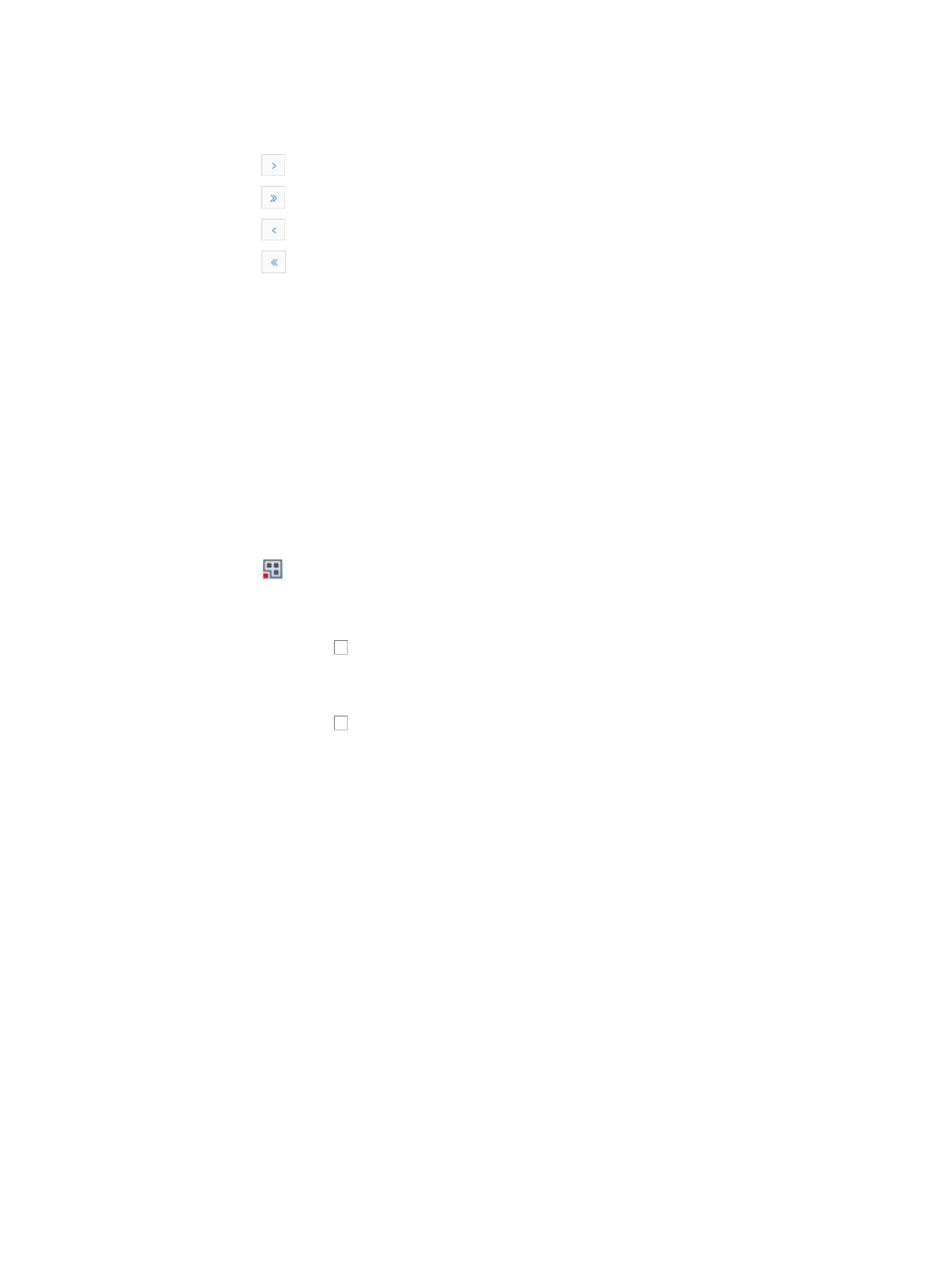
182
•
IP Address: Contains the IP address of the device.
If the ungrouped devices list contains enough entries, the following navigational aids appear.
{
Click
to page forward in the Ungrouped Devices List.
{
Click
to page forward to the end of the Ungrouped Devices List.
{
Click
to page backward in the Ungrouped Devices List.
{
Click
to page backward to the front of the Ungrouped Devices List.
3.
Click 8, 15, 50, 100, or 200 from the right side of the main pane to configure how many items per
page you want to view.
Adding devices to groups in ungrouped devices
To add devices to groups the ungrouped devices list:
1.
Navigate to System > Device Group > Ungrouped Devices:
a.
Click the System tab from the tabular navigation system on the top.
b.
Click Group Management on the navigation tree on the left.
c.
Click Device Group under Group Management on the left navigation tree.
d.
The Device Group List appears.
This list displays all device groups.
2.
Click the
Ungrouped Devices link located in the far right corner of the Device Group List.
The Ungrouped Devices List appears. This list displays all devices that have not been added to a
group.
3.
Click the checkbox to the left of the devices you want to add to a device group.
The Join Group page is displayed along with all device groups in the Target Device Groups section
of the Join Group page.
4.
Click the checkbox to the left of the groups you want to add the devices to.
5.
Click OK.
The page updates with the results of the join group task.
User groups
Network infrastructure users are considered resources on the network in much the same way as devices
and services are. Users require effective management to ensure that they have access to the network
infrastructure resources they need when they need them.
Conversely, network administrators need to ensure the integrity and security of the network infrastructure
by ensuring that only valid users have access to network devices and services.
Users groups within IMC simplify the administrator's task by allowing the administrator to group users in
ways that meet the administrator's and the organizations needs.
Administrators can group users by access requirements, location, logical organization grouping, or more.
and, can create nested groups with multiple subgroups in much the same way that directory and file
structures are organized. Nested groups automatically inherit the permissions of the parent group. A user
can belong to only one group only.
The best approach for managing user groups in IMC is to plan for and create user groups prior to adding
users to IMC.