Customizing rss widgets, Device status through status bar – H3C Technologies H3C Intelligent Management Center User Manual
Page 73
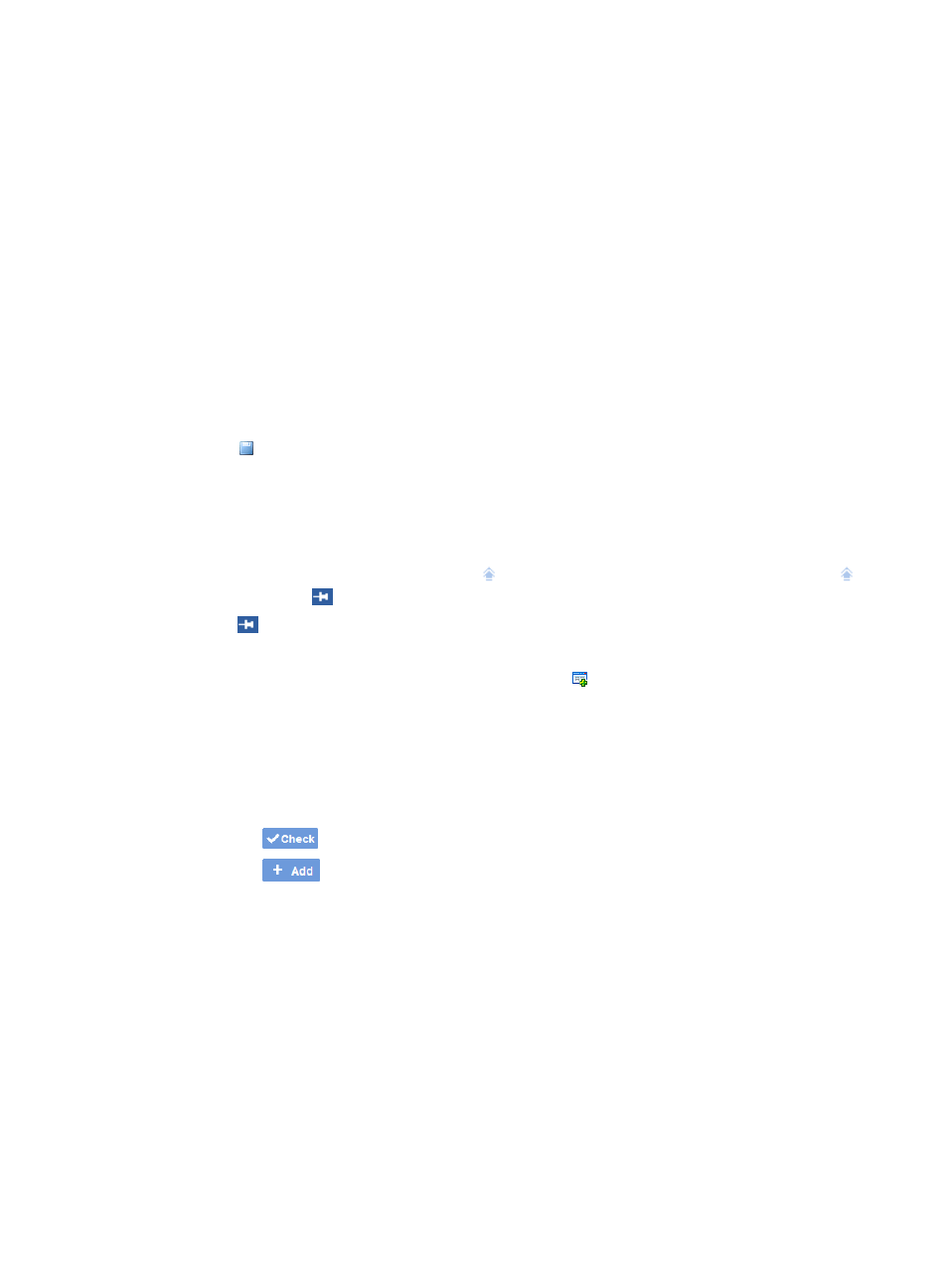
59
{
Monitor Index—Specifies the performance you want to monitor, The available options include
CPU Usage (%), Memory Usage (%), Response Time of Device (ms), Device Unreachability
Proportion (%), IP Datagram Receiving Rate (datagrams/s), IP Datagram Forwarding Rate
(datagrams/s), Discarded Proportion of input Datagrams, Discarded Proportion of output IP
Datagrams, Interface Receiving Rate (bits/s), Interface Transmitting Rate (bits/s), Interface
In-Bandwidth Usage (%), Interface out-Bandwidth Usage (%), Interface Receiving Broadcasting
Rate (package/s), Interface Transmitting Broadcasting Rate (package/s), Proportion of
Receiving Packets Discarded (%), Proportion of Sending Packets Discarded (%). This parameter
is available only for the Customize TopN widget.
{
Alarm Level—Specifies for the alarm view which the alarm to be displayed. The available
options include Critical, Major and Higher, Minor, and Higher, Warning and Higher. This
parameter is available only for the Alarm widget.
{
Alarm Statistics—Specifies the quantities of device to be displayed for the Alarm view. The
available options include 5, 10. This parameter is available only for the Alarm widget.
11.
Click OK to confirm your changes.
12.
Click Save on the top right corner of the space to save your configurations.
Customizing RSS widgets
RSS widgets offer you the ability to subscribe to the RSS feeds. To customize RSS widgets:
1.
Log in to IMC, move the pointer over the
icon on the top left corner of the space, and the
icon changes to
.
2.
Click
to freeze the space tab. Then a tab bar appears on the top of the space.
3.
Click the tab you want to add the RSS widget to.
4.
Launch the dialog box for adding widgets by clicking Edit on the upper right corner of the
space.
5.
Click the RSS tab in the dialog box to customize the RSS widget.
6.
Enter the following RSS information:
•
RSS Site: Enter the URL of the RSS feed you want to subscribe.
•
RSS Title: Enter the name of the RSS widget.
7.
Click the
Check button to test the validity of the RSS feed URL.
8.
Click the
Add button to add another RSS widget.
Device status through status bar
A summary of all alarms, shown in
, is displayed on the IMC status bar located at the bottom
of the Home page, as shown below. Click the icons for each severity or alarm level for drilling down into
the alarms for each level.