Deleting a check task, Fixing violating devices – H3C Technologies H3C Intelligent Management Center User Manual
Page 641
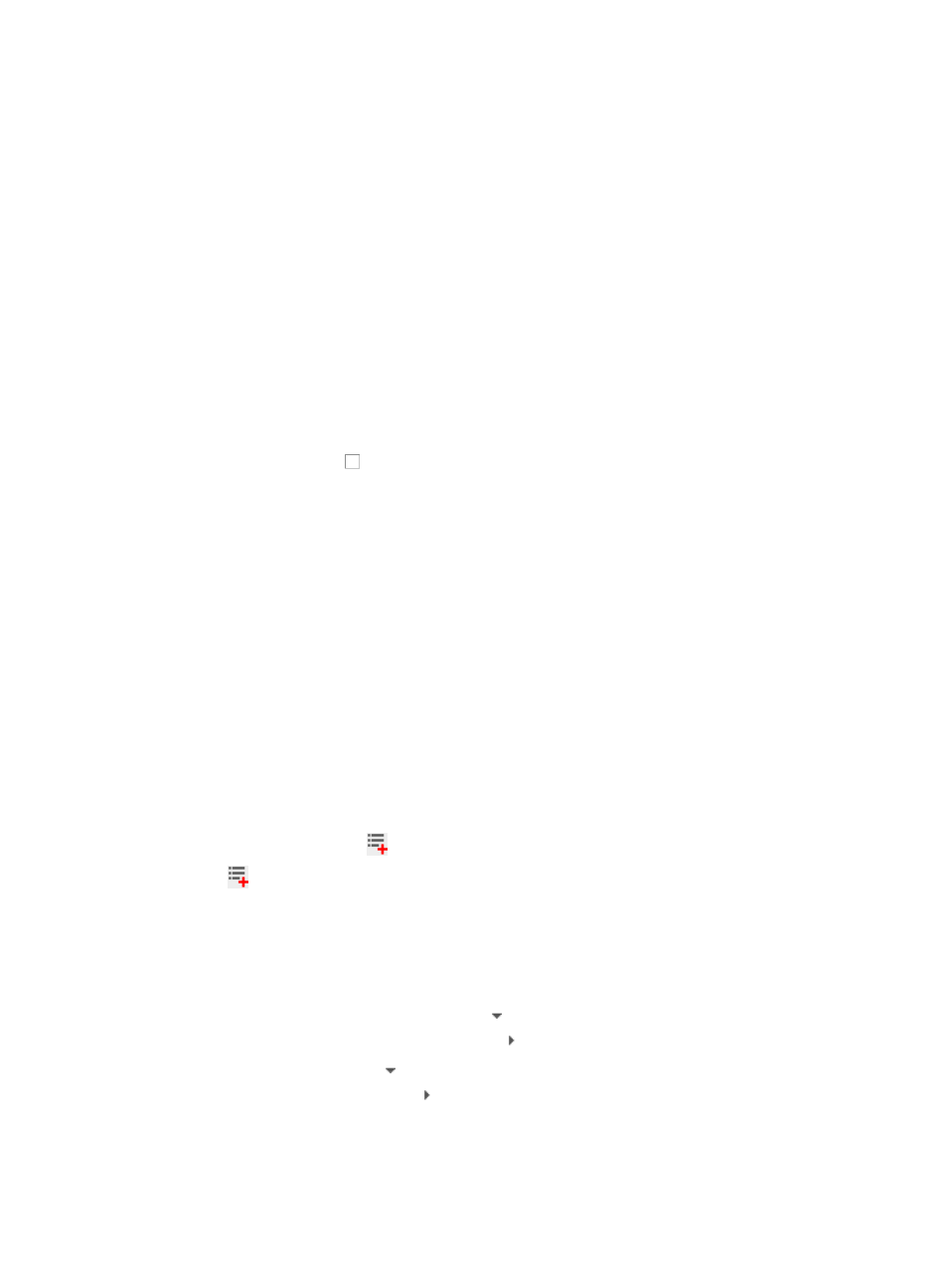
627
3.
Enter a name in the Task Name field.
The check task name must be unique.
4.
Modify other parameters of the check task.
For more information, see "
."
5.
Click OK.
Deleting a check task
To delete a check task:
1.
Navigate to Service > Check Task.
2.
Click the Service tab from the tabular navigation system on the top.
3.
Click the Compliance Center on the navigation tree on the left.
4.
Click Check Task under Compliance Center from the navigation system on the left.
The Task List appears.
5.
Select the check box to the left of the target check task, or select the check box to the left of
Status to select all check tasks.
6.
Click the Delete button to delete the selected check tasks.
Fixing violating devices
IMC provides the function of fixing the violating devices. The operator can enter a fix command, and set
the execution time of the fix task.
When the time is reached, IMC deploys the fix task to the device and executes the fix command on the
device. This increases the fix task efficiency and reduces the operator workload.
1.
Navigate to Service > Check Task.
2.
Click the Service tab from the tabular navigation system on the top.
3.
Click the Compliance Center on the navigation tree on the left.
4.
Click Check Task under Compliance Center from the navigation system on the left.
The Task List appears.
5.
Click the corresponding
link of the target check task to enter the rule violation preview page.
The
link is displayed only when the check task is completed and violating devices are
detected.
Stack devices do not support the fix task.
The rule violation preview is displayed in a tree structure of Device > Compliance Policy > Rule.
6.
Do one of the following:
{
To clasp a compliance policy, click the link to the left of the device name.
{
To expand a compliance policy, click the link to the left the compliance policy.
{
To clasp rules, click the link to the left of the compliance policy.
{
To expand rules, click on the link.
•
Name: Contains names of devices, compliance policies, and rules.