Performing an advanced search for an interface – H3C Technologies H3C Intelligent Management Center User Manual
Page 93
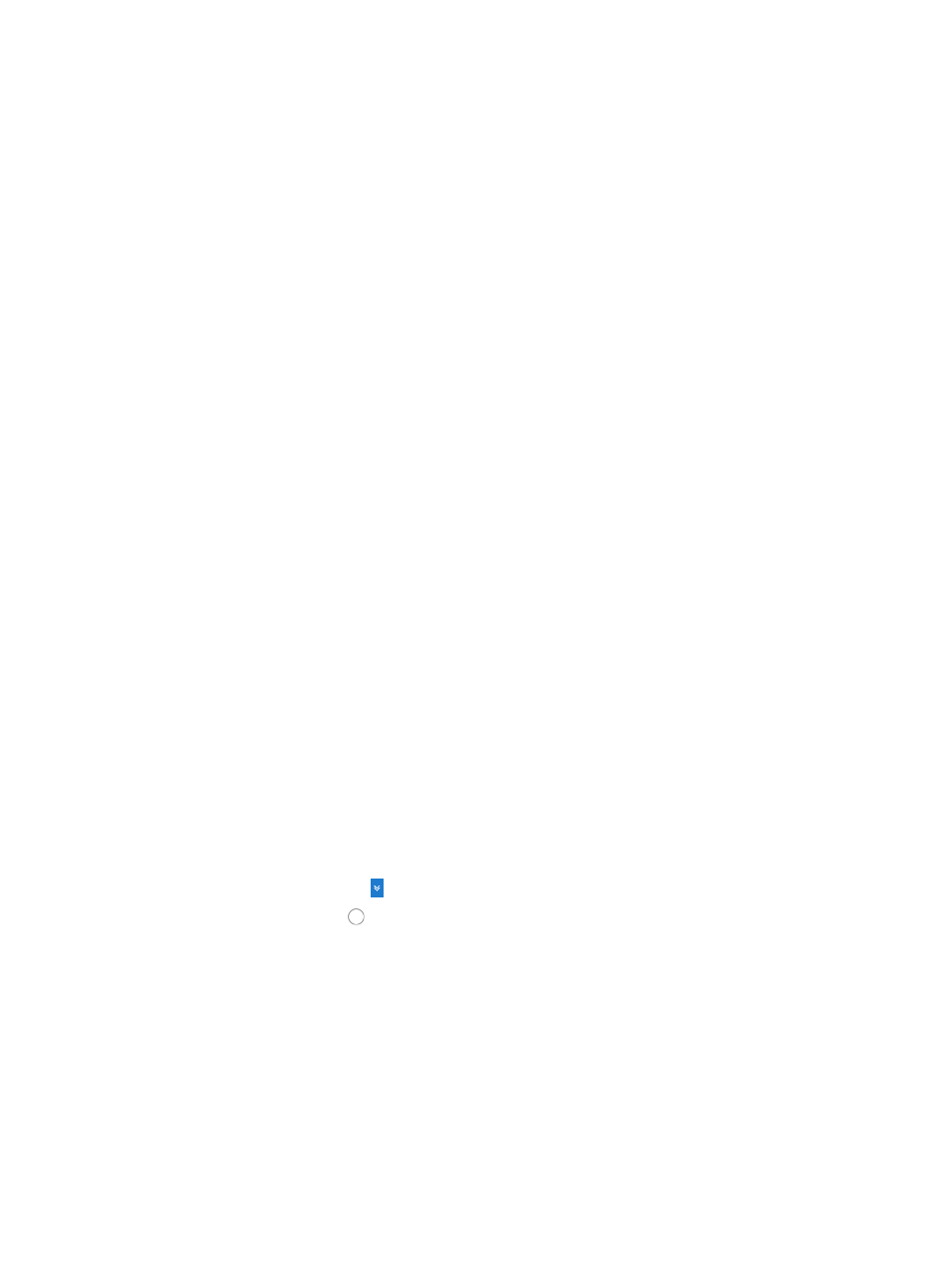
79
•
Device IP—Enter the IP address of the device you want to search for in the Device IP field. Select
Fuzzy from the list located to the right of the Device IP if you want to enter a partial IP address. Select
Exact from this list if you want IMC to search for an exact match for the IP address you have entered.
•
MAC—Enter the MAC address of the device you want to search for in the MAC field. IMC supports
fuzzy matching for this field. You can enter a partial or complete MAC address for the devices you
want to locate.
•
Bridge MAC—Enter the MAC address for the Bridge device that you want to query for in the Bridge
Mac field.
•
Device Category—Select the device category from the Device Category list.
•
Device Status—Select the device status from the Device Status list.
•
Device Series—Select the device series from the Device Series list.
•
Contact—Enter the contact name information you want to search by. IMC supports fuzzy matching
for this field, allowing you to enter a partial or complete string for the contact in the Contact field.
•
Location—Enter the location information you want to search by. IMC supports fuzzy matching for
this field, allowing you to enter a partial or complete string for location in the Location field.
•
Device Reachability—Select device reachability status from the Device Reachability list.
•
Custom View—Select a custom view from the Custom View list. IMC searches devices matching the
query criteria only from the specified custom view.
•
Append Info—Select an option from the Append Info list and enter a value in the field next to it. The
list supports fuzzy matching. Enter a partial or complete string to locate an option. This parameter
appears only when you have configured device additional information. For more information about
configuring device additional information, see "
5.
Click Query.
All devices matching the specified criteria are displayed on the Device List.
6.
Click Export Excel or Export CSV on the right of Device List to launch the Download Exported Data
window, and click the Download Exported Data link to export the query result in the format of
Excel or CSV.
Performing an advanced search for an interface
To perform an advanced interface search:
1.
Navigate to the Advanced Query page.
2.
Click the Advanced icon located in the upper right corner of the IMC page.
3.
Click the radio button to the left of Query Interfaces to perform search for interfaces.
4.
Enter the following information in the Advanced Query page:
•
Interface Alias—IMC supports fuzzy matching for this field. You can enter a partial or complete
name for the interface alias you want to locate in the Interface Alias field.
•
Interface Type—Select the interface type you want to search from the Interface Type list.
•
Speed—Select the interfaces speed from the Speed list.
•
Interface IP—Enter the IP address of the interface you want to search for in the Interface IP field.
Select Fuzzy from the list located to the right of the Interface IP if you want to enter a partial IP
address. Select Exact from this list if you want IMC to search for an exact match for the IP address
you have entered.