Deleting a time range, Configuring subnet mask type for acl management – H3C Technologies H3C Intelligent Management Center User Manual
Page 803
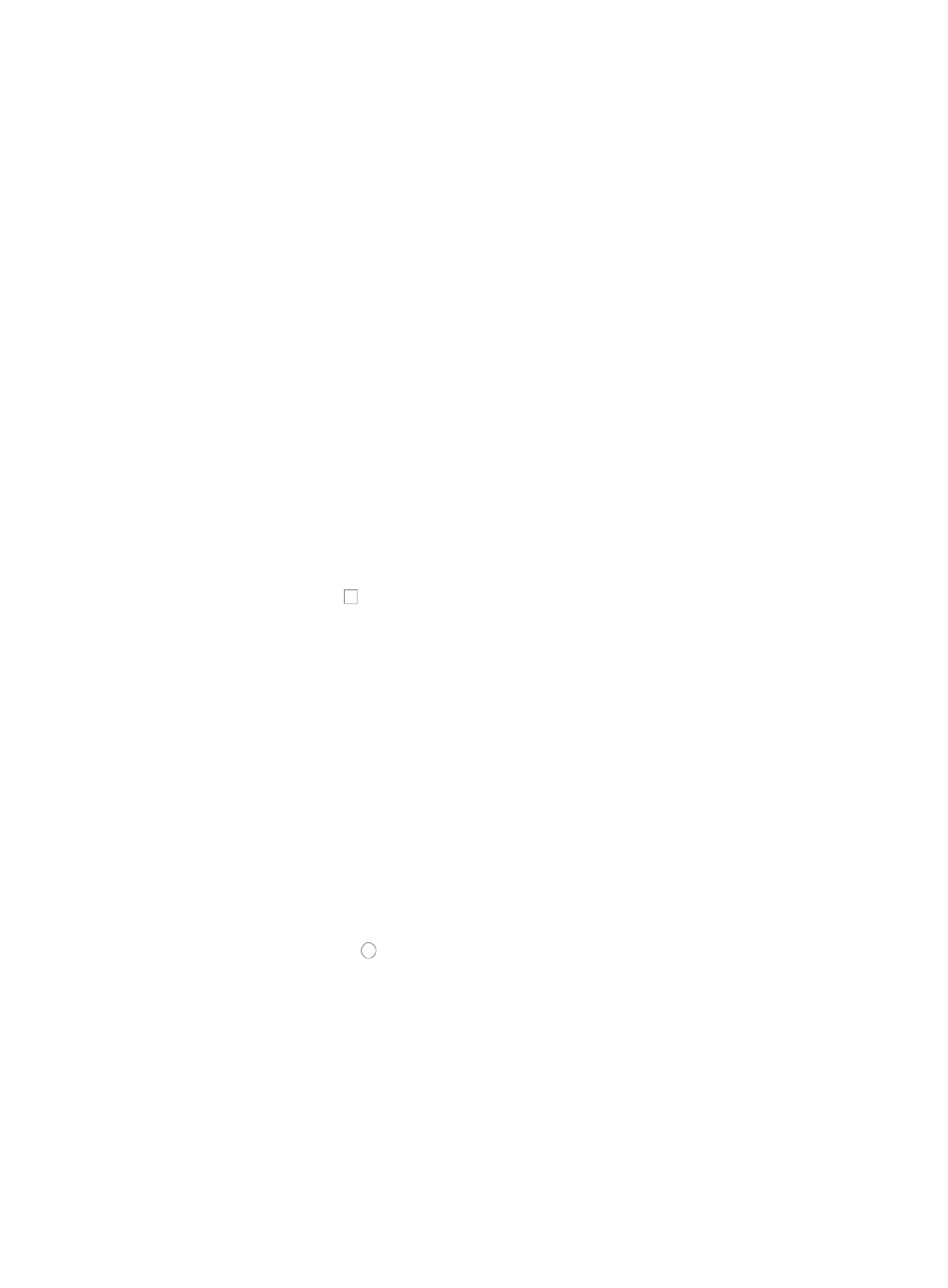
789
You cannot modify the name of a Time Range once it has been created.
3.
Modify the description for the time range as needed in the Description field.
4.
To add a new time range to the existing list, click Add.
The Add Time Range dialog box appears.
5.
Do one of the following:
{
Select Fixed if you want to identify a specific and finite start and end date and time.
{
Select Cyclic if you want the time range to recur for selected days of the week.
6.
" to configure fixed time ranges and "
" to configure cyclic time ranges.
Deleting a time range
To delete one or more Time Ranges:
1.
Navigate to Time Range List:
a.
Click the Service tab from the tabular navigation system on the top.
b.
Click ACL Management section of the navigation tree on the left.
c.
Click the Assistant link located under ACL Management on the navigation tree on the left.
d.
Click the Time Range List option located in the Assistant Management portion of the Service List
page.
The Time Range List displays in the main pane of the page.
2.
Click the checkboxes to the left of the Time Ranges you want to delete.
3.
Click Delete.
4.
Click OK to confirm the deletion of the selected Time Ranges.
Configuring subnet mask type for ACL management
In ACL Management, the subnet mask inversion function allows you to identify an IP subnet by entering
an IP address and a subnet mask. ACL Management automatically inverts the subnet mask into a
wildcard mask when applying the ACL configuration to devices. You can select subnet mask types as
needed, including Enable Subnet Mask Inversion and Enable Wildcard Mask.
To configure subnet mask type for ACL management:
1.
Click the Service tab from the tabular navigation system on the top.
2.
Click ACL Management section of the navigation tree on the left.
3.
Click the Options link located under ACL Management on the navigation tree on the left.
4.
Check the radio button to the left of Enable Subnet Mask Inversion and Enable Wildcard Mask
to select the option you want to apply. (The default option is Enable Wildcard Mask.
Enable Subnet Mask Inversion: When this option is selected, ACL management inverts the
wildcards configured on devices into subnet masks for display in IMC. During device
configuration, ACL management inverts an input subnet mask into a wildcard mask. The subnet
mask is a 32-bit binary represented in dotted decimal notation, where the 1 bits represent do
care bits and the 0 bits represent don't care bits.
Enable Wildcard Mask: When this option is selected, ACL management displays wildcards as
configured on the device in IMC. During device configuration, ACL management applies the
mask specified during ACL configuration as is, without inversion. Also called represent do care
bits, and the 1 bits represent don't care bits.