Switch mpu, System information, Hp power management – H3C Technologies H3C Intelligent Management Center User Manual
Page 345
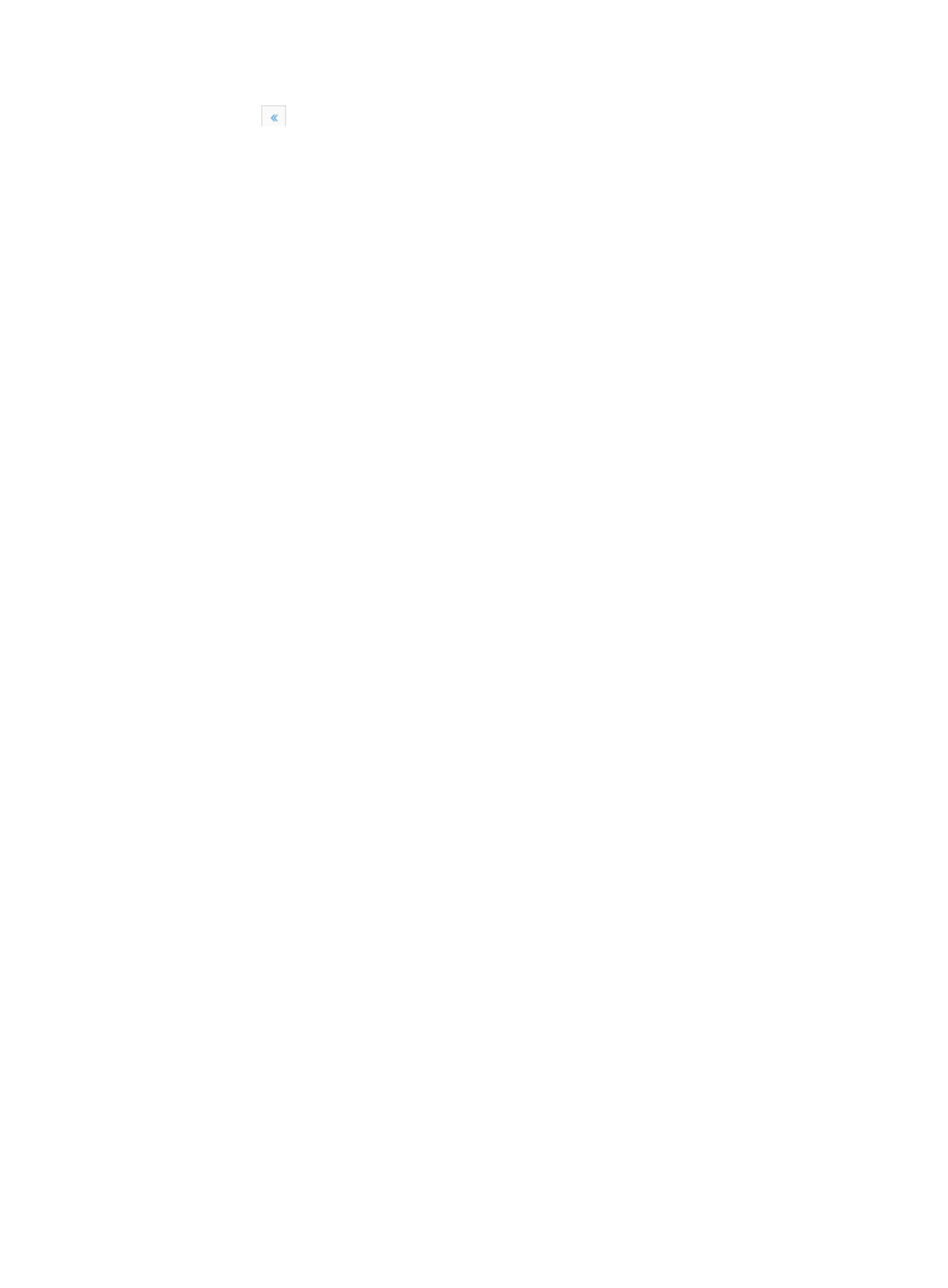
331
{
Click
to page backward to the front of the Environment list.
2.
Click 8, 15, 50, 100, or 200 from the right side of the main pane to configure how many items per
page you want to view.
Switch MPU
To switch the active/standby MPUs for the selected device and view MPU information:
1.
Click the Switch MPU link located under the Device Management section of the right navigation
tree on the selected device's Device Details page.
For information on navigating to a device's Device Details page, see "
Viewing devices with custom views
."
The MPU Switch page appears, including the Last MPU Switch Date, Last MPU Switch Time, and
MPU Switch Times options.
2.
Click Switch to switch the active/standby MPUs.
System information
To view the system information for the selected device from the Device Details page:
1.
Click the System Information link located under the Device Management section of the right
navigation tree on the selected device's Device Details page.
For information on navigating to a device's Device Details page, see "
Viewing devices with custom views
."
The IP Address Table page appears. Four tables of system information are displayed: IP Address
Table, Address Translation Table, IP Routing Table, and TCP Connection Table.
2.
To access any one of these tables, click the tabs located at the top of the page.
3.
Click Close to close the page.
HP Power Management
Use this function to manage external power supplies that are used to power HP devices. Only HP640
external power supplies support this function. HP640 external power supplies are used to power HP
devices over Ethernet through twisted cables.
Viewing HP power management details
1.
Click the HP Power Management link located under the Device Management section of the right
navigation tree on the selected device's Device Details page.
For more information about navigating to a device's Device Details page, see "
with Device, IP, and Topology Views
" and "
Viewing devices with custom views
."
The HP Power Management page displays the following information:
•
Reset to Factory Default Settings: Reset the external power supply to the factory default settings.
•
Enable Power: Enable or disable the external power supply.
•
Enable Power Auto-recovery: By default, an HP switch uses the external power supply, and uses its
own power supply when the external power supply is unavailable. If the power auto-recovery is
enabled, the HP switch automatically switches to the external power supply when the external
power supply becomes available again. If the power auto-recovery is disabled. the HP switch will
still use its own power supply.
•
Reset to Factory Default Settings Status:
{
1—Idle.