Adding an administrator group operator – H3C Technologies H3C Intelligent Management Center User Manual
Page 180
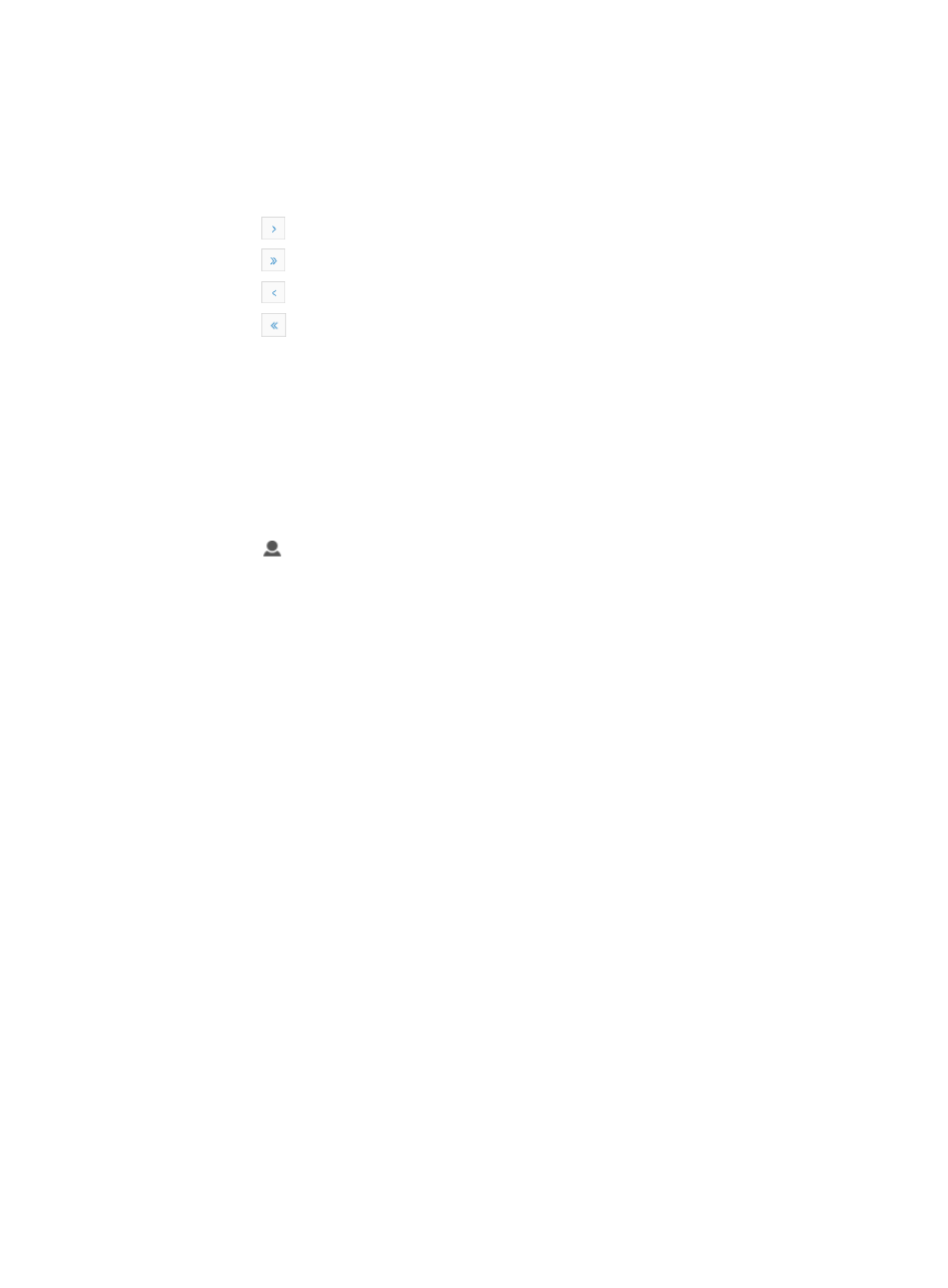
166
You can sort the Operator List by the Login Name, Full Name, Authentication Type, Operator
Group, and Description fields. Click the column label to sort the list by the selected field. The
column label is a toggle switch that allows you to toggle between the various sort options specific
to each field.
If the Operator List contains enough entries, the following navigational aids are displayed:
{
Click
to page forward in the Operator List.
{
Click
to page forward to the end of the Operator List.
{
Click
to page backward in the Operator List.
{
Click
to page backward to the front of the Operator List.
2.
Click 8, 15, 50, 100, or 200 from the right side of the main pane to configure how many items per
page you want to view.
Adding an administrator group operator
To add an IMC administrator group operator:
1.
Navigate to System > Operator:
a.
Click the System tab from the tabular navigation system on the top.
b.
Click Operator Management on the navigation tree on the left.
c.
Click
Operator under Operator Management from the navigation system on the left.
The Operator page is displayed and a list of all operators is displayed on this page.
2.
Click Add.
3.
Enter a valid login name in the Login Name field.
Login name can include alphanumeric characters, underscores (_), and hyphens (-). Although
spaces are allowed, H3C does not recommend the use of any spaces in a login name as this can
cause problems with LDAP and RADIUS authentication.
4.
Enter the operator's first and last name in the Full Name field.
5.
Select the password authentication type from the Authentication Type list.
Options are: IMC local Password, RADIUS, and LDAP.
You must configure the IMC Authentication Service module for LDAP and RADIUS before operators
can authenticate using either one of these forms of authentication.
6.
If you are using IMC local password feature, enter the operator's password in the Password field.
7.
If you are using IMC local password feature, re-enter the operator's password in the Confirm
Password field.
The Idle Timeout (Minutes) option allows you to configure how long IMC sessions remain open and
active while not in use.
8.
Select Same as System Settings if you want to apply system wide settings to this operator account.
9.
Select Configure Individually.
The page updates to include a field to the right of the Idle Timeout list.
10.
Enter the idle timeout in minutes in this field.
11.
Select the Administrator Group from the Operator Group list.
12.
Select from the pre-defined IMC operator groups or configure your own.
To create and configure your own operator group, see "