Deleting a virtual interface, Access port tab, Viewing access ports – H3C Technologies H3C Intelligent Management Center User Manual
Page 983
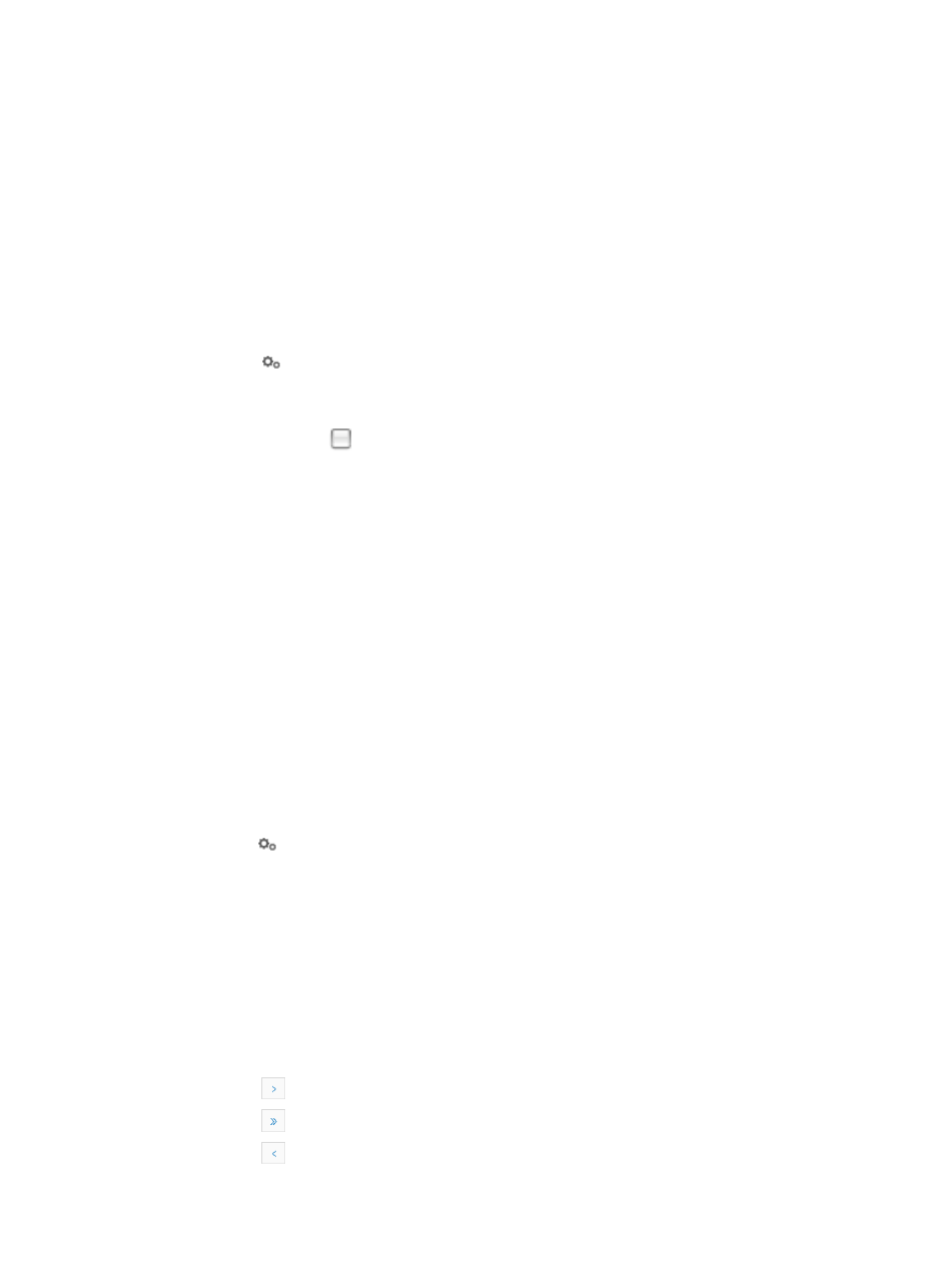
969
255.255.255.0
9.
Click OK.
Deleting a virtual interface
To delete one or more virtual interfaces from a specific switch:
1.
Navigate to VLAN Management > VLAN Devices > Device Name:
a.
Click the Service tab from the tabular navigation system on the top.
b.
Click the VLAN Management on the navigation tree on the left.
c.
Click VLAN Devices link located under VLAN Management on the navigation tree on the left.
The Device VLAN List appears.
2.
Click the
VLAN Configuration link associated with the device to which you want to add a virtual
interface to.
3.
Click the Virtual Interface tab.
4.
Click the checkbox
to the left of the virtual interfaces you want to delete.
5.
Click Delete.
6.
Click OK to confirm deletion of the selected virtual interfaces.
Access port tab
You can also move access ports between existing VLANs using the features found under the Access Port
tab on the VLAN Devices page.
Viewing access ports
To view the access ports assigned to a VLAN for a specific switch:
1.
Navigate to VLAN Management > VLAN Devices:
a.
Click the Service tab from the tabular navigation system on the top.
b.
Click the VLAN Management on the navigation tree on the left.
c.
Click VLAN Devices link located under VLAN Management on the navigation tree on the left.
The Device VLAN List appears.
2.
Click the
VLAN Configuration link associated with the device to which you want to view virtual
interfaces for.
3.
Click the Access Port tab.
Details for all ports for the selected device display in the Access Port List.
Access port
•
Port Status: Contains the current status for the associated port.
•
Port Name: Contains the port name.
•
PVID: Contains the port VLAN ID of the VLAN.
If the Access Port List contains multiple entries, the following navigational aids may appear:
{
Click
to page forward in the Access Port List.
{
Click
to page forward to the end of the Access Port List.
{
Click
to page backward in the Access Port List.