Advanced mode – H3C Technologies H3C Intelligent Management Center User Manual
Page 555
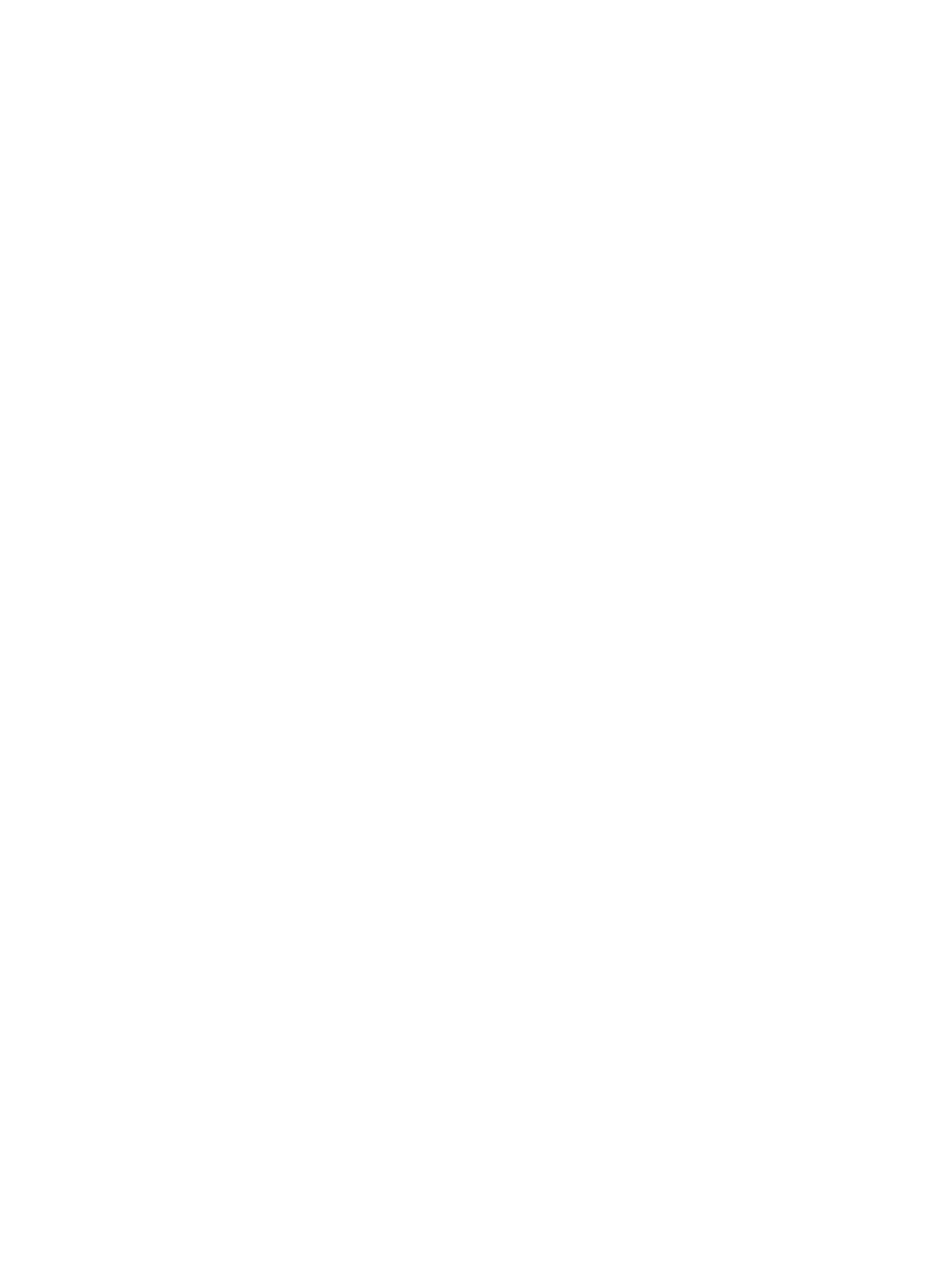
541
Configuring the second or right configuration file
2.
Select the second configuration file by configuring the following:
{
Right Device: Display the name of the device that you want to compare on the right of the page.
Click Select Device. The Select Device dialog box appears.
Add devices either By View or by Advanced query by using either the View or Advanced query
option. See "
" and "
Adding devices by Advanced query
." The right
device can be the same as the left device to typically have its current startup or running
configuration file compared with a backup startup or backup running configuration file.
{
Stack Unit: If prompted, select the unit you want to use as a source for a configuration file from
the Stack Unit list.
{
File Type: Select the type of the configuration file you want to use for comparison from the File
Type list.
{
Configuration File: If Backup History is selected as the file type, select a backup configuration
file you want to compare from the Configuration File list.
3.
Filter out commands that you do not want to compare:
a.
Click the Filtered content link on the upper right of the page. The Filtered content window
appears.
b.
Enter keywords or complete command lines you want to filter out in the Filtered content field.
The contents are case sensitive. For example, if you enter interface, the commands in either
configuration file containing interface are not compared. If you enter a, the commands in
either configuration file containing character a are not compared.
c.
Click Add to add one more line of contents to be filtered out.
d.
Click Delete to delete the contents on that line.
e.
Click OK to save the filtered contents and return to the General Configuration Compare page.
4.
Click OK. The comparison starts. After comparison, the window that displays the comparison
results appears, see "
."
Advanced Mode
Use the advanced mode to view configuration differences on multiple devices.
1.
Click the Advanced Mode tab on the General Configuration Compare page to enter the advanced
mode.
2.
Click Add. The Select Device window appears.
3.
Click Select Device. The window where you can select devices appears.
You can add devices either By View or by Advanced query by using either the View or Advanced
query option. See "
Adding devices by Advanced query
4.
The label and IP address of the selected device are displayed in the Device Name field.
5.
Select a configuration file of the device you want to compare from the File Type list. Options
include Current Startup Configuration, Current Running Configuration, and Backup History.
6.
If you select Backup History from the File Type list, also select a backup configuration file you want
to compare from the Configuration File list.
7.
Click OK. The selected device and configuration file are displayed in the device list.
Repeat the previous steps to select more devices and their configuration files to compare.
Device List
{
Device Name: Label and IP address of the device.