Copying a syslog to alarm rule, Enabling/disabling syslog to alarm rules – H3C Technologies H3C Intelligent Management Center User Manual
Page 706
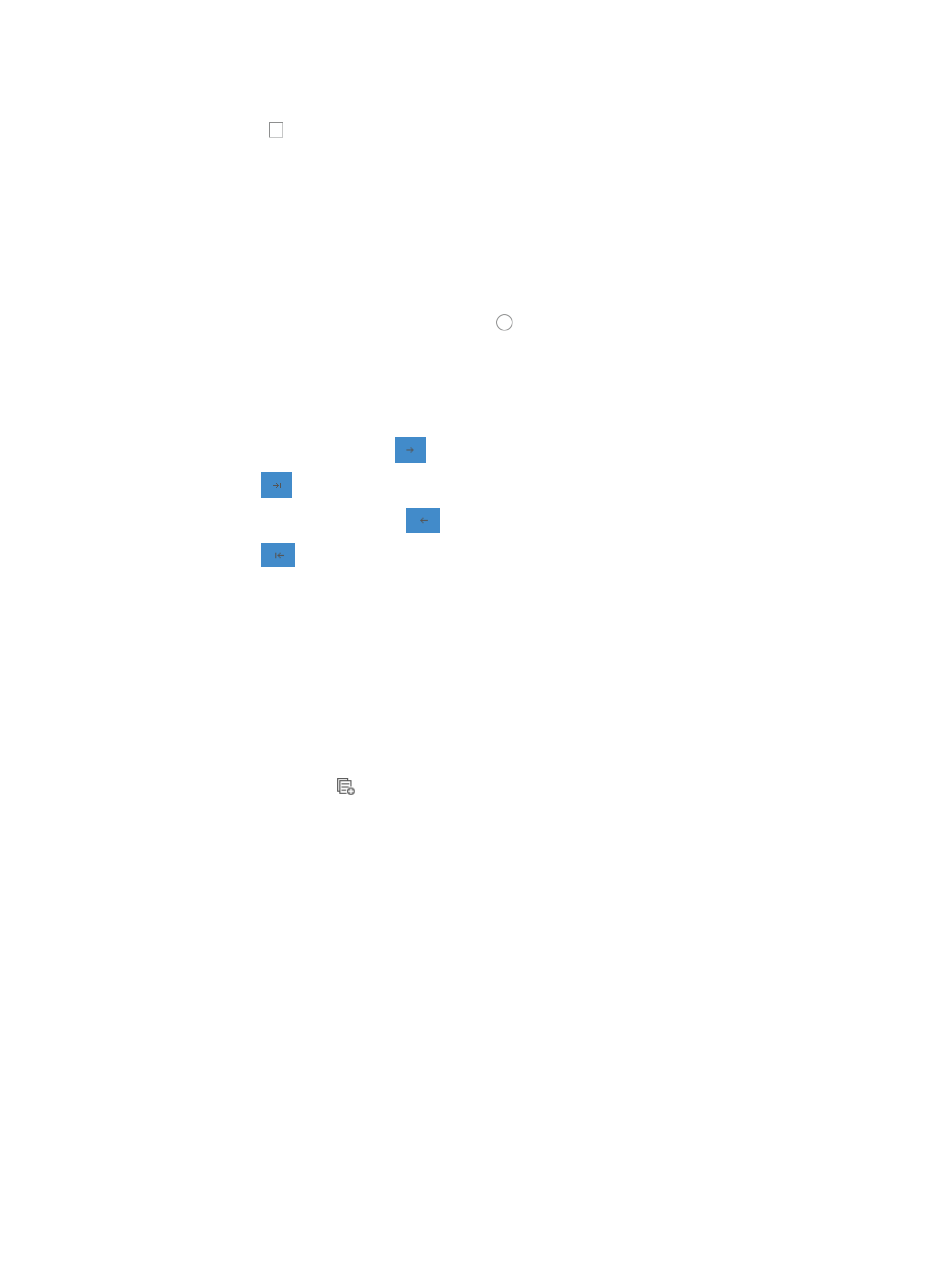
692
1.
If you want to modify the Syslog resolution event to the Syslog event identified in this rule, click the
checkbox to the left of Alarm Recovery Rule.
2.
Select the type of Syslog event that IMC uses to resolve the condition identified by this Syslog to
Alarm rule from the Syslog Type list.
3.
Select the Syslog Levels of the events that are processed by this alarm recovery rule by clicking the
checkboxes to the left of the Syslog Level.
4.
Select the Syslog template to apply to this alarm recovery rule by clicking Select located to the right
of the Syslog Template field in the Alarm Recovery Rule section of the Add Rule page.
5.
Select the Syslog template you want to use from the list of existing Syslog templates displayed in
the Select dialog box. Click the radio button to the left of the Syslog template you want to apply
to this alarm recovery rule.
If the Syslog template contains variables or parameters, the Add Rule page updates to include a
Recovery Alarm key Parameters field that lets you select one or more parameters.
6.
To add parameters to the alarm recovery or resolution rule, do one of the following:
{
Click the right arrow key
to add one parameter.
{
Click
to add all parameters.
{
Click on the left arrow key
to remove one parameter.
{
Click
to remove all parameters.
7.
Click OK.
Copying a Syslog to alarm rule
To copy a system or user defined Syslog to alarm rule:
1.
Navigate to Syslog to Alarm.
2.
Click the Alarm tab from the tabular navigation system on the top.
3.
Click Syslog Management on the navigation tree on the left.
4.
Click Syslog to Alarm under Syslog Management from the navigation tree on the left.
5.
Click the Copy icon
associated with the system or user defined Syslog to alarm rule you want
to copy.
6.
Delete the existing name and enter a new name for the rule in the Name field of the Copy Rule
page.
7.
Modify any of the Syslog to Alarm rule settings as needed.
For more information about modifying a Syslog to alarm rule, see "
8.
Click OK.
Enabling/disabling Syslog to alarm rules
To enable or disable Syslog to Alarm rules:
1.
Navigate to Syslog to Alarm.
2.
Click the Alarm tab from the tabular navigation system on the top.
3.
Click Syslog Management on the navigation tree on the left.
4.
Click Syslog to Alarm under Syslog Management from the navigation tree on the left.
5.
Do one of the following: