Modifying a monitor, Deleting a monitor, Deleting a – H3C Technologies H3C Intelligent Management Center User Manual
Page 782: Monitor
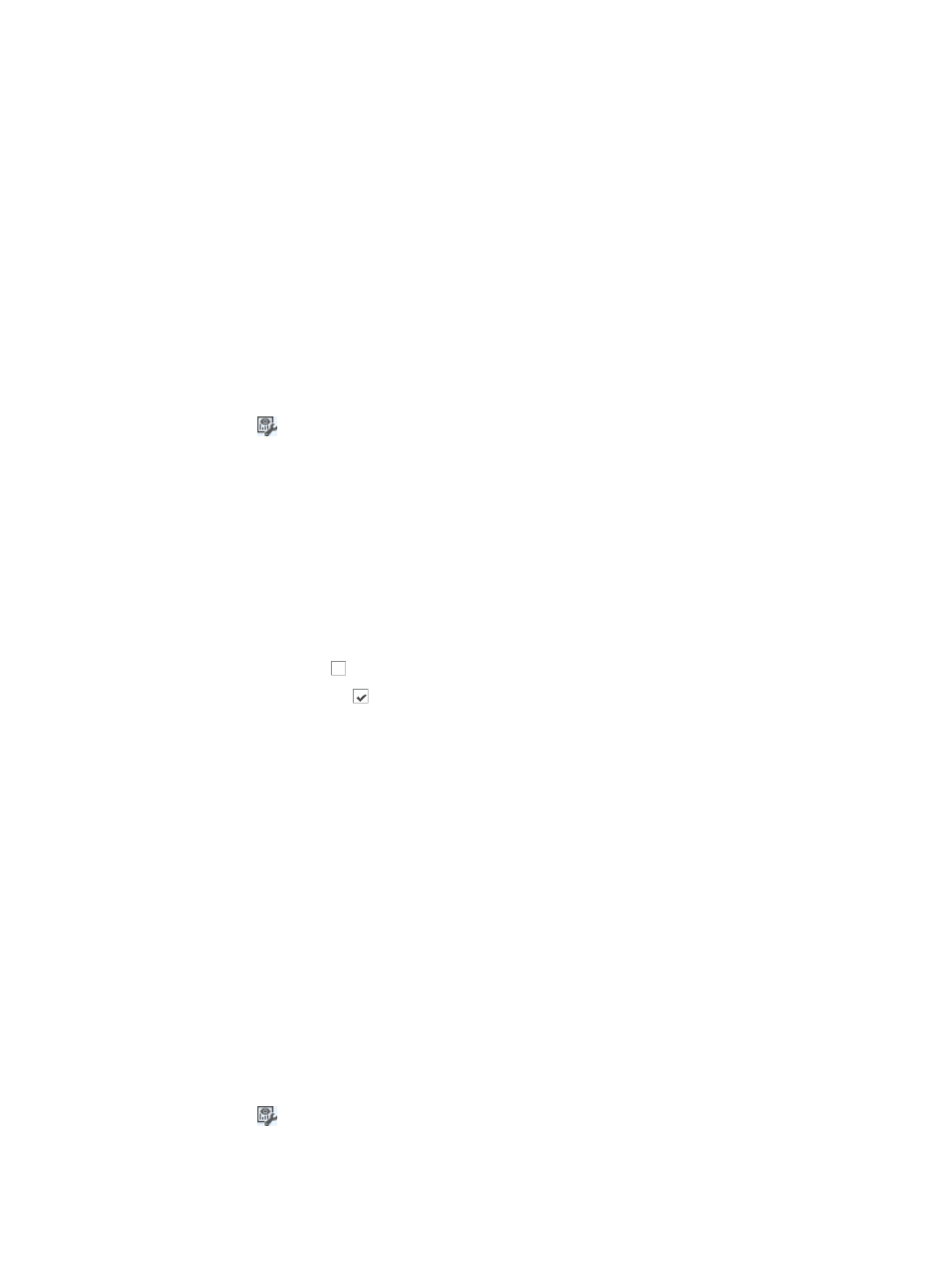
768
{
Select Read Only to allow operators in an operator group only to view the current monitor and
change the background color of the monitor graphs.
{
Select Read/Write to allow operators to modify the current monitor and customize the four
configuration items.
You cannot cancel or modify the authorization of the administrator group and the operation group
of the current operators for the monitor.
9.
Click OK to create the new monitor.
Modifying a monitor
To modify a Monitor:
1.
Navigate to Resource > Real-Time Monitoring:
a.
Click the Resource tab from the tabular navigation system on the top.
b.
Click the Performance Management link on the navigation tree on the left.
c.
Click
Real-Time Monitoring under Performance Management from the navigation system
on the left.
The Real-Time Monitoring window appears.
2.
Click Monitor List located in the upper right corner of the Real-Time Monitoring window.
3.
Select Modify.
The Modify Monitor dialog box appears.
4.
You cannot change the name of the Monitor.
5.
Set the Access Right.
6.
Do one of the following:
7.
Click the checkbox to the left of the operator group(s) you want to add in the Access Right table.
Click the checked box to the left of the operator group(s) you want to cancel in the Access Right
table.
Click the list in the Access Right field associated with the operator group.
8.
Do one of the following:
{
Select Read Only, which allows the operators in an operator group only to view the current
monitor and change the background color of the monitor graphs in the monitor.
{
Select Read/Write, which allows the operators to modify the current monitor and customize the
four configuration items.
You cannot cancel or modify the authorization of the administrator group and the operation group
of the current operators for the monitor.
9.
Click OK to confirm your change.
Deleting a monitor
To delete a Monitor:
1.
Navigate to Resource > Real-Time Monitoring:
a.
Click the Resource tab from the tabular navigation system on the top.
b.
Click the Performance Management link on the navigation tree on the left.
c.
Click
Real-Time Monitoring under Performance Management from the navigation system
on the left.
The Real-Time Monitoring window appears.