Viewing devices through the ip view, Accessing the ip view – H3C Technologies H3C Intelligent Management Center User Manual
Page 263
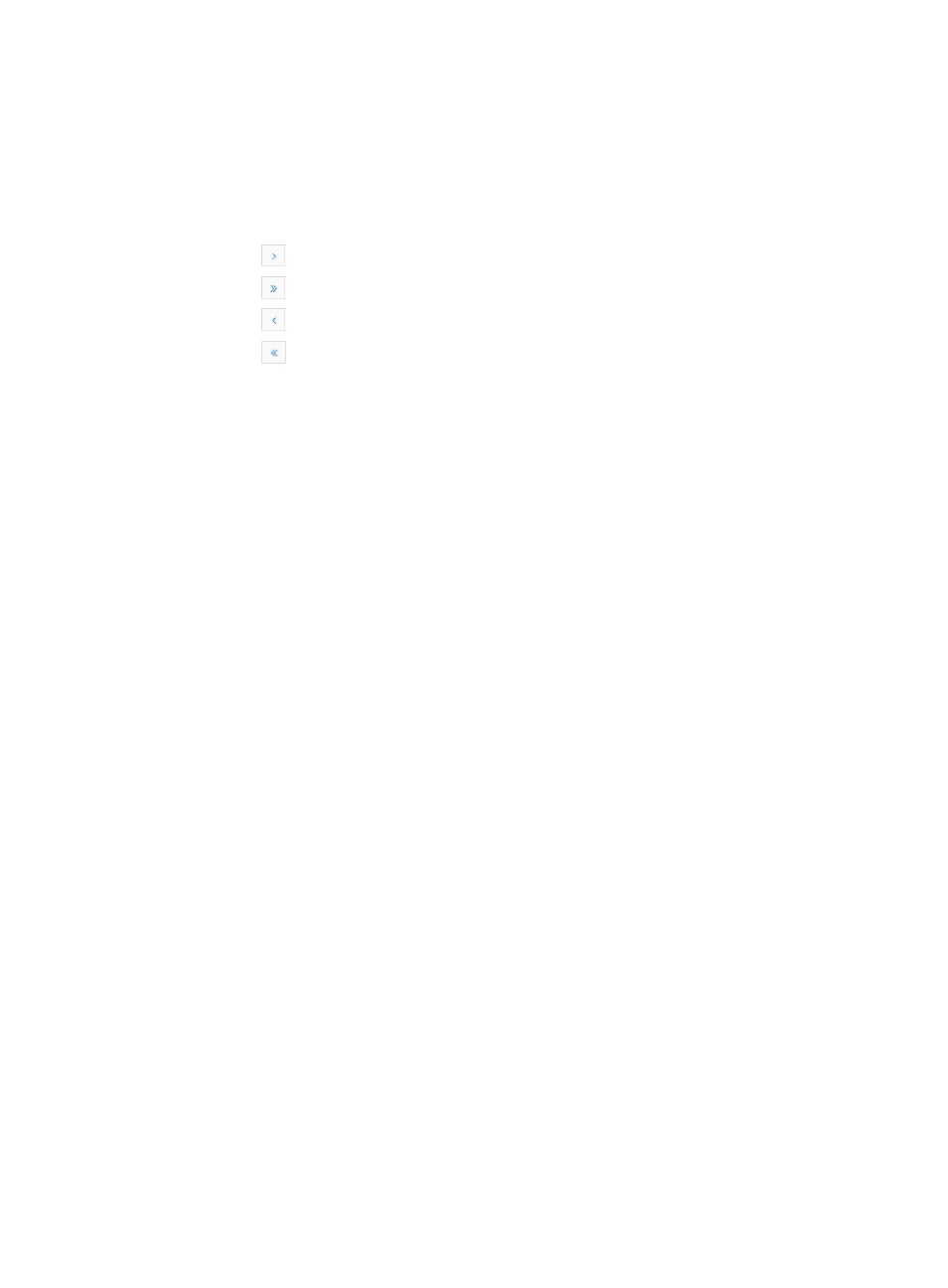
249
In the Device List, the Status, Device Label, and Operation columns are required. The default
columns that can be displayed are Model, IP Address, and Device Category.
5.
You can sort the device list by a column by clicking the column label. Click the column label to sort
the list by the selected field. The column label is a toggle switch that allows you to toggle between
the various sort options specific to each field.
If the Device List contains enough entries, the following navigational aids are displayed:
{
Click
to page forward in the Device List.
{
Click
to page forward to the end of the Device List.
{
Click
to page backward in the Device List.
{
Click
to page backward to the front of the Device List.
6.
Click 8, 15, 50, 100, or 200 from the right side of the main pane to configure how many items per
page you want to view.
IMC enables you and you to manage multiple devices through the Device View. This includes
deleting, synchronizing, managing and unmanaging devices. For information on managing
multiple devices through these views, see "
Device list management options
."
IMC supports generating real-time charts based on the data of Device View. Click Generate Chart,
and select Add Chart Template or Manage Chart Template from the menu that appears. For more
information about the left operations, see "
Viewing devices through the IP View
The IP View offers you a view of network resources by the IP address ranges found in the discovery
process or added manually.
This view, like all IMC views, offers you a real time snapshot of the status of devices in the network
infrastructure through color-coded icons that match the highest severity or alarm level for devices in the
view.
Also, all views offer you high-level groupings of devices with drilldown capabilities to devices within the
groups and ultimately to the device details for an individual device. From the Device Details page, you
can access IMC powerful management features that enable quick and easy access to network resources
as well as the ability to manage them.
You can add interested options or performance indexes to the device list in the IP View and sort the data
in ascending order.
Accessing the IP View
To access the IP View:
1.
Navigate to Resource > View-IP View:
a.
Click the Resource tab from the tabular navigation system on the top.
b.
Click View Management on the navigation tree on the left.
c.
Click IP View under View Management from the navigation system on the left.
2.
Display all automatically assigned IP address ranges in IMC in a table.
{
Status: Contains the latest status of the group. Status is determined by the highest severity or
alarm level for a device in the group, when the device has one or more current alarms that has