Managing the rules in a rule set, Adding or modifying the rules in a rule set, Adding or – H3C Technologies H3C Intelligent Management Center User Manual
Page 886: Modifying a basic rule in a basic acl rule set, Adding or modifying a, Basic rule in a basic acl rule set, And spec
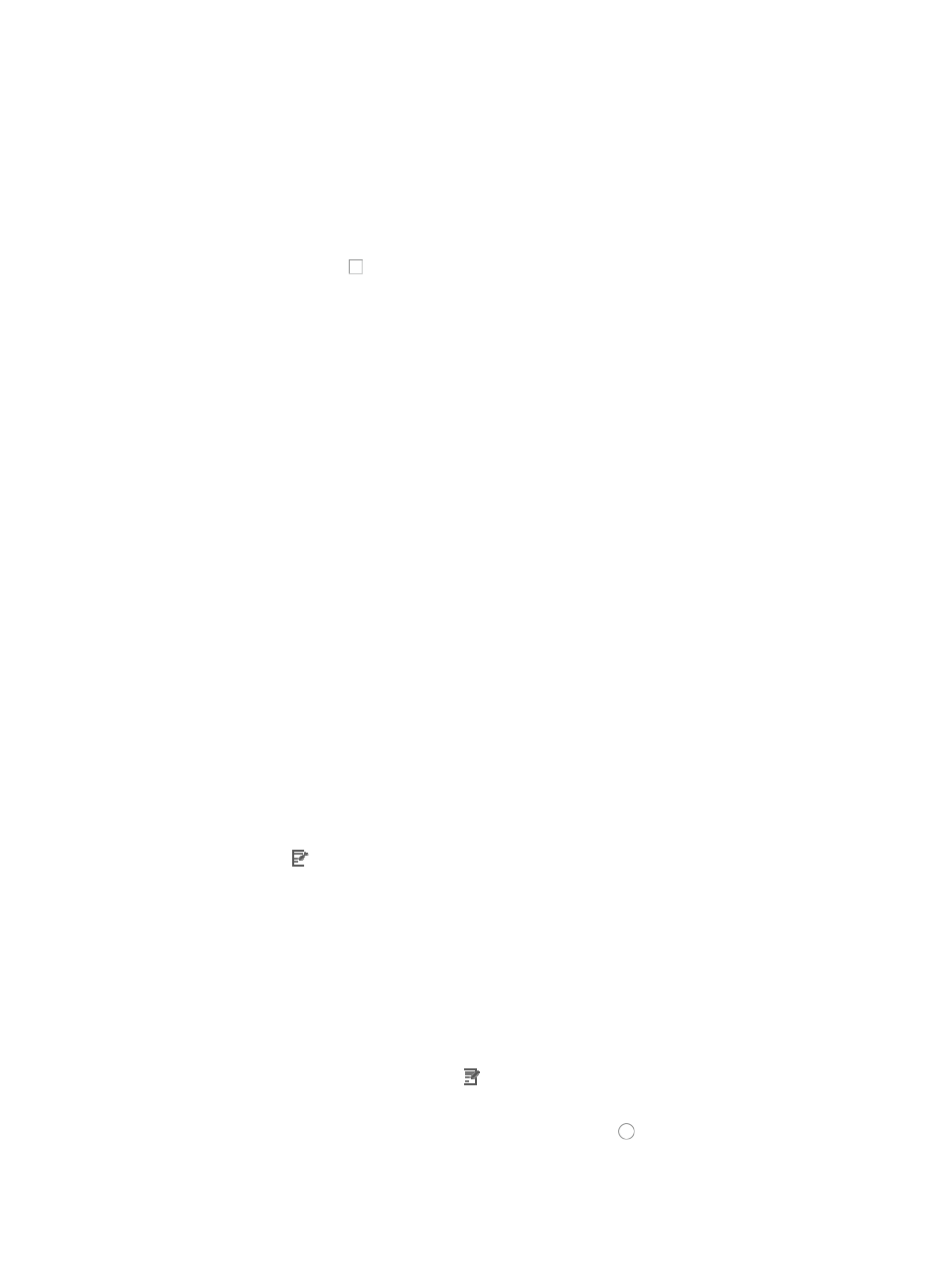
872
b.
Click ACL Management section of the navigation tree on the left.
c.
Click the ACL Resource link located under ACL Management on the navigation tree on the left.
The ACL Resource list displays in the main pane of the ACL Resource page.
2.
Click the ACL Identifier of the ACL for which you want to create a copy of a rule set.
The Rule Set List for the selected ACL displays in the main pane of the ACL Resource > <ACL
Resource Name (ACL Identifier)> page.
3.
Click the checkboxes to the left of the rule sets you want to delete from the ACL.
4.
Click Delete.
5.
Click OK to confirm the deletion of the selected rule sets.
Managing the rules in a rule set
ACL Management provides you with the ability to manage the rules within the rule set, including adding,
modifying, copying, deleting, sorting, and optimizing rules.
Adding or modifying the rules in a rule set
Once an ACL has been created, you can add rules to it or modify the existing rules. The process for doing
both is essentially the same. The process for modifying rules of different types is different and you can
only add rules of the same type as the ACL.
Adding or modifying a basic rule in a basic ACL rule set
To add or modify a basic rule in a basic rule set:
1.
Navigate to ACL Resource.
a.
Click the Service tab from the tabular navigation system on the top.
b.
Click ACL Management section of the navigation tree on the left.
c.
Click the ACL Resource link located under ACL Management on the navigation tree on the left.
The ACL Resource list displays in the main pane of the ACL Resource page.
2.
Click the ACL Identifier of the ACL for which you want to add or modify a rule.
The Rule Set List for the selected ACL displays in the main pane of the ACL Resource > <ACL
Resource Name (ACL Identifier)> page.
3.
Click the icon in the Modify field associated with the rule you want to add a rule to.
The Basic Info step of the Modify Rule Set page appears.
4.
Click Next to advance to the next step in the Modify Rule Set page.
The Configure Time Range step of the Modify Rule Set page appears.
5.
Click Next to advance to the next step in the Modify Rule Set page.
The Configure Rule page appears.
6.
Click Add on the Configure Rule page to configure a new rule.
The Add Rule page appears.
7.
To modify a rule, click the Modify icon associated with the rule you want to modify.
The Modify Rule page appears.
8.
Select the action you want to take by clicking the radio button to the left of the option you want
to apply to this rule: