H3C Technologies H3C Intelligent Management Center User Manual
Page 72
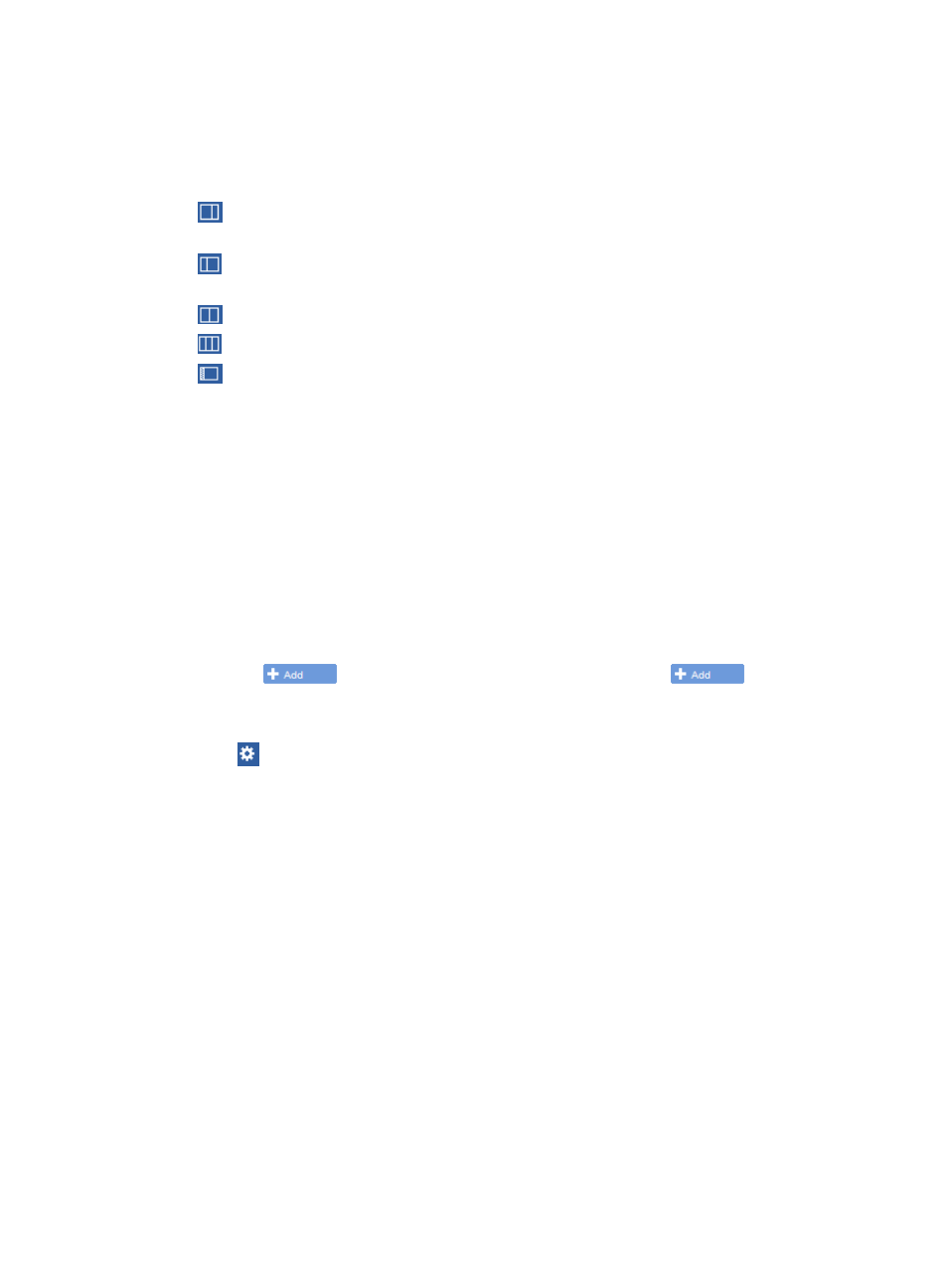
58
By default, the dialog box provides system-defined alarm, resource, and performance widgets
located under the Widgets tab.
6.
Select the layout for widgets.
On the top middle of the widget adding dialog box, select a layout.
•
means two widgets are displayed per row. The left widget occupies 2/3 and the right occupies
1/3 of the row.
•
means two widgets are displayed per row. The left widget occupies 1/3 and the right occupies
2/3 of the row.
•
means two widgets are displayed per row, each occupying 1/2 of the row.
•
means three widgets are displayed per row, each occupying 1/3 of the row.
•
means one widget is displayed per row.
7.
Locate a system-defined widget by using one of the following methods.
•
Query a widget.
Select the Widget tab in the dialog box. On the top right corner of the dialog box, type the
keyword of a widget name and click Query. All widgets matching the query criteria are
displayed in the dialog box. The query supports fuzzy matching and is case-sensitive.
•
Sort widgets.
Select the Widget tab in the dialog box. On the top left corner of the dialog box, select the All,
Alarm, Performance, and Resource sub-tabs to display all widgets, alarm-related widgets,
performance-related widgets, and resource-related widgets. On the bottom right corner of the
page, click Previous or Next to display widgets on the previous or next pages.
Use either method to display the desired widgets in the dialog box.
8.
Click the
button of a widget to add it to the space. Then
changes to
Succeeded, indicating the widget is added successfully. You can add up to 10 widgets to a space.
9.
Click OK to complete the operations and return to the space.
10.
Click
Setting on the top right corner of a widget and select Setting to launch the Setting dialog
box:
{
Time Range—Specifies the time range for statistics collection. The available options include Last
Hour, Today, Yesterday, This Week, Last Week, This Month, Last Month, This Year, and Last
Year.
{
Top—Specifies the number of devices for the widget. The available options include 5, 10, 20,
and 30.
{
Columns—Specifies the quantities of IP segments and custom views to be displayed per row for
the widget. The available options include 2, 4, 6, 8, and 10. This parameter is available only
for the Network widget.
{
Network—Specifies the content to be displayed for the widget. Select Both to display both IP
view and custom view; select IP View to display only IP view; select Custom View to display only
custom view. This parameter is available only for the Network widget.
{
Subnet—Specifies the subnet for which the topology is to be displayed. The available options
include the existing subnets of the system. This parameter is available only for the IP Topology
widget.
{
View—Specifies the custom view for which the topology is to be displayed. The available
options include the existing custom views of the system. This parameter is available only for the
Custom Topology widget.